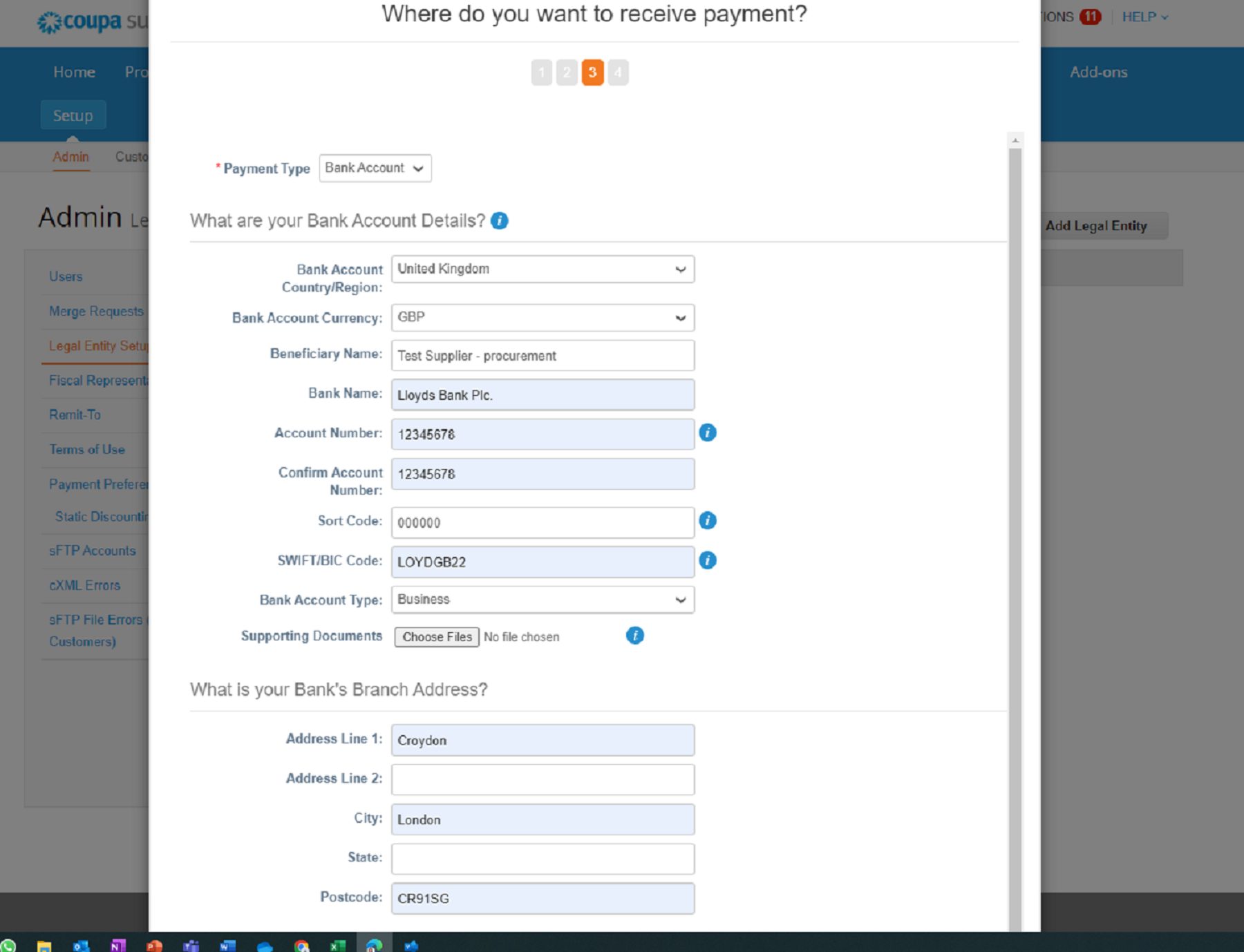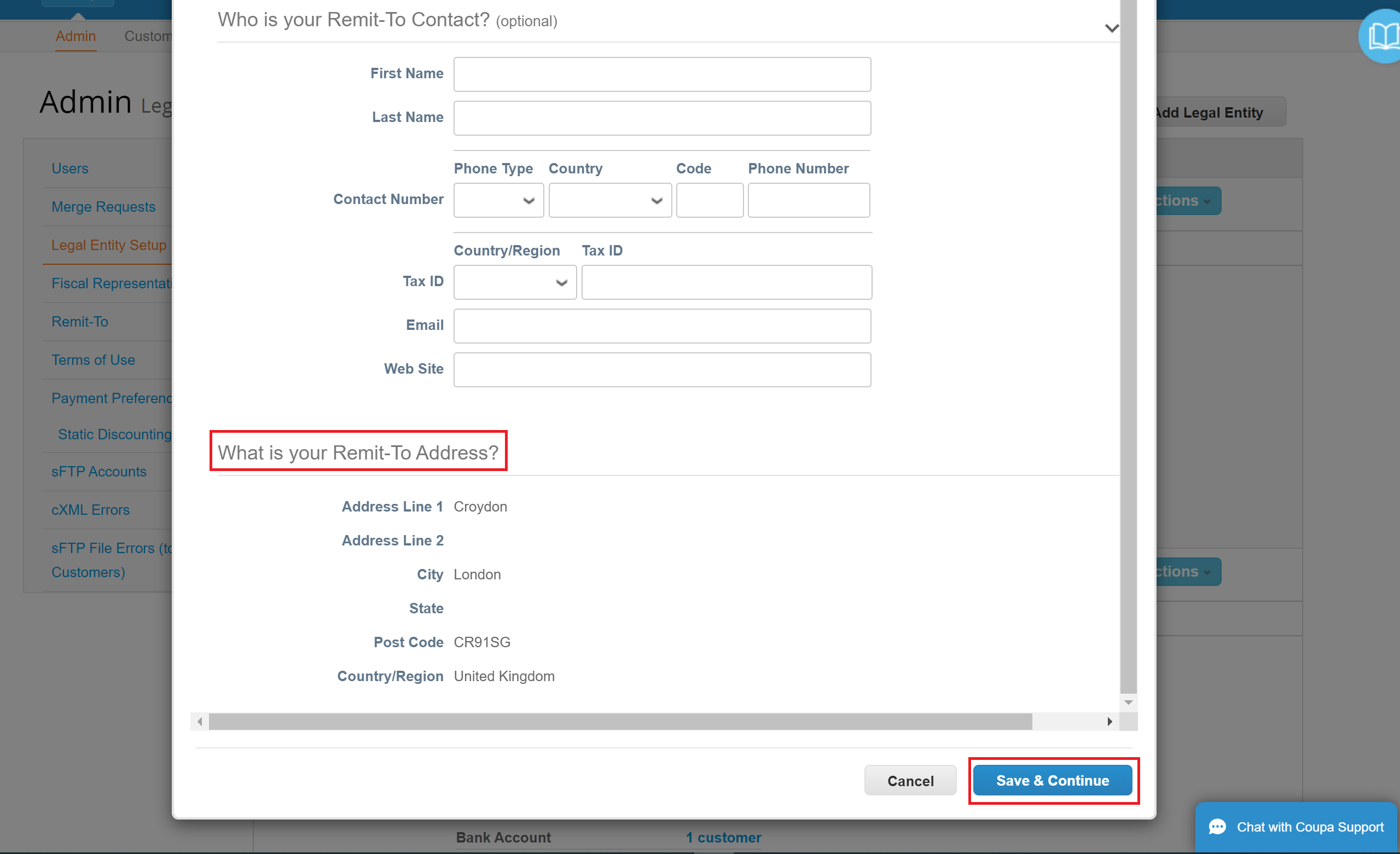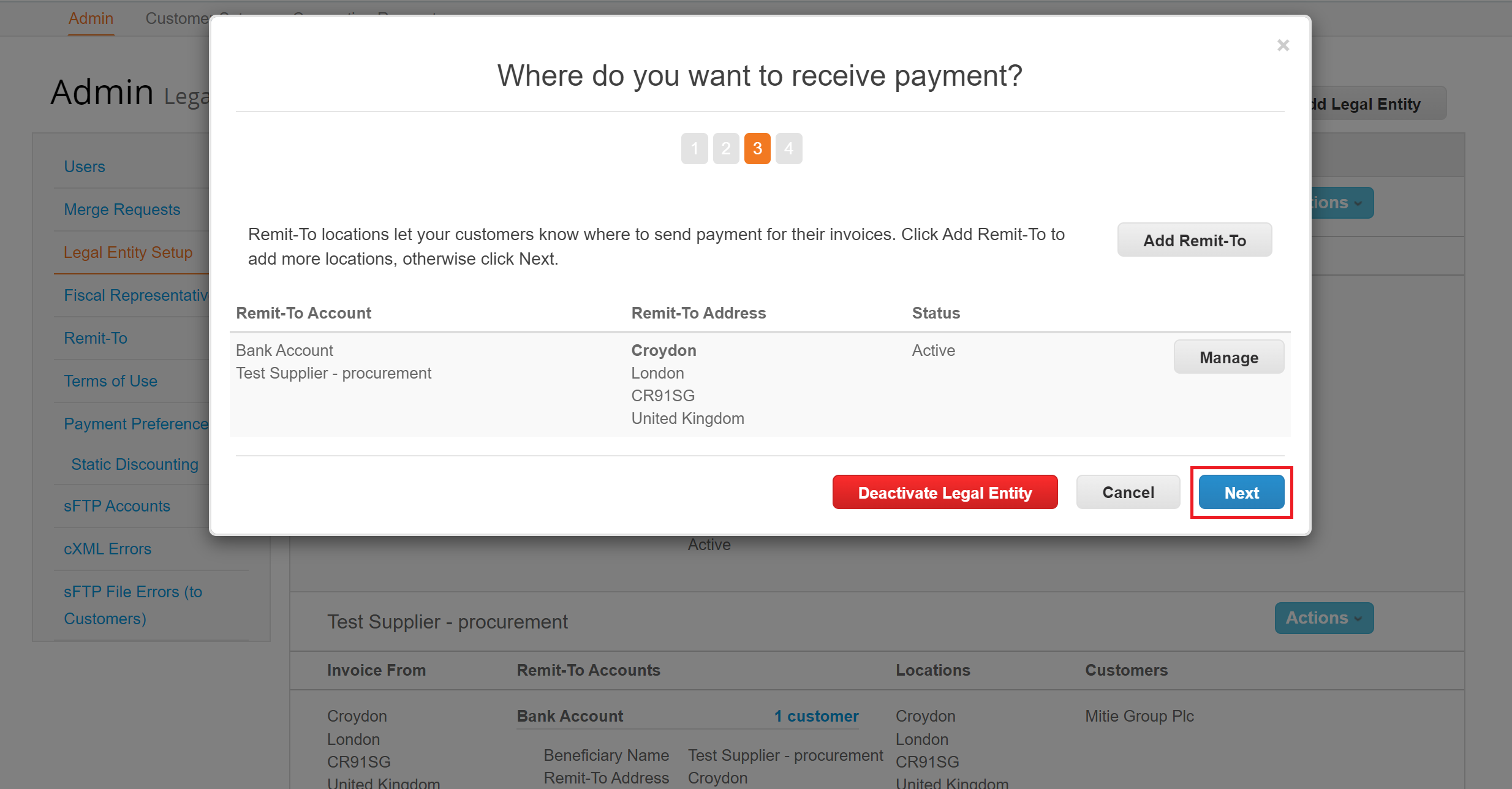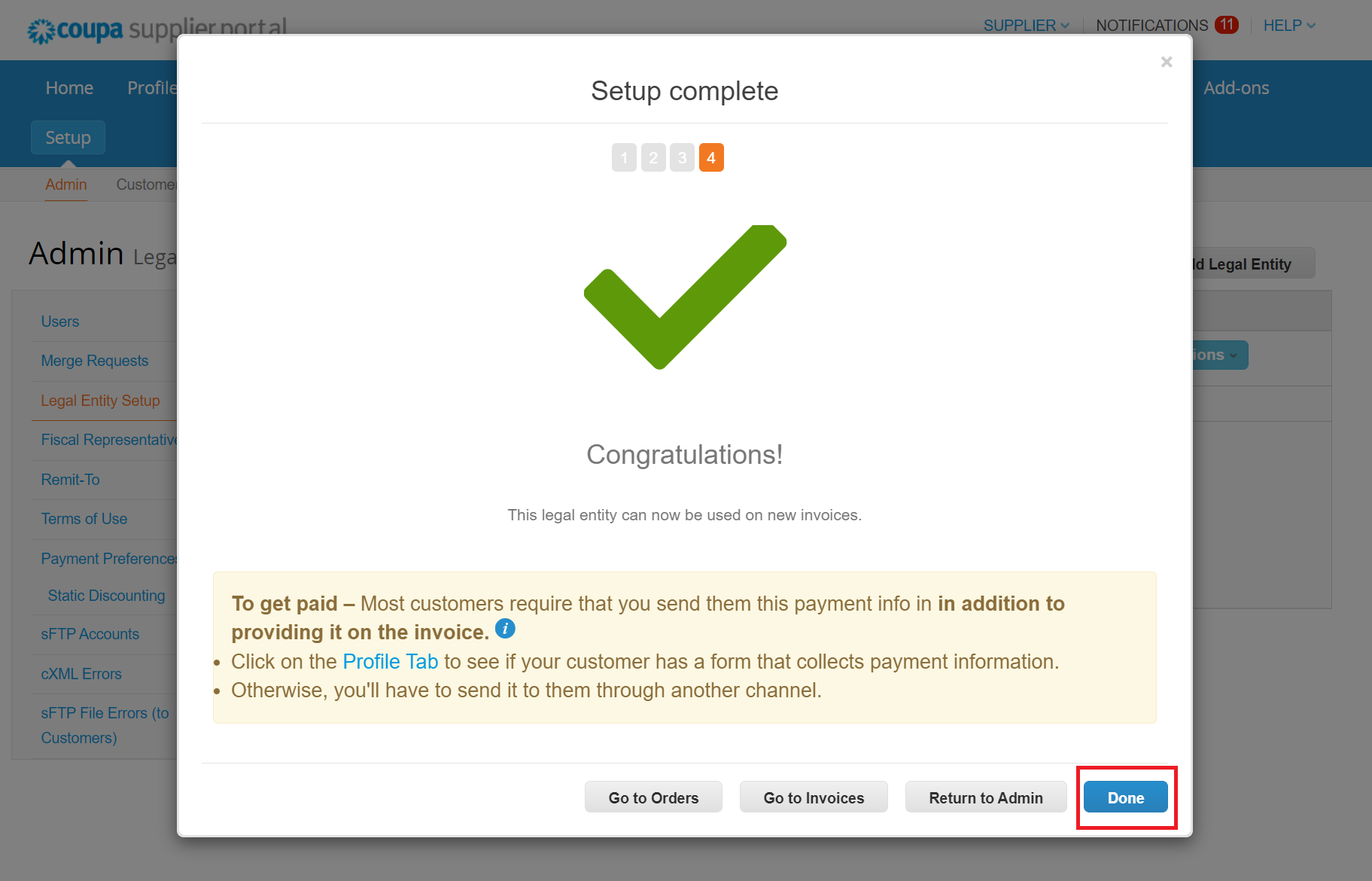How to set-up Legal Entity(s) in your Coupa Supplier Portal (CSP) Account?
Coupa Supplier Portal (‘CSP’).
Coupa is the tool used by Mitie to onboard new Suppliers as well as to maintain and amend existing Supplier details. A legal entity is a representation of your company and gives your Coupa customers the information they need to do business with you, including addresses, payment methods, and remit-to details. This training script will detail how Suppliers can add a Legal Entity in their Coupa Supplier Portal (CSP) Account.
Follow the link to register or login to the Coupa Supplier Portal(CSP).
- Log in or Sign up onto the CSP using this URL https://supplier.coupahost.com/sessions/new.
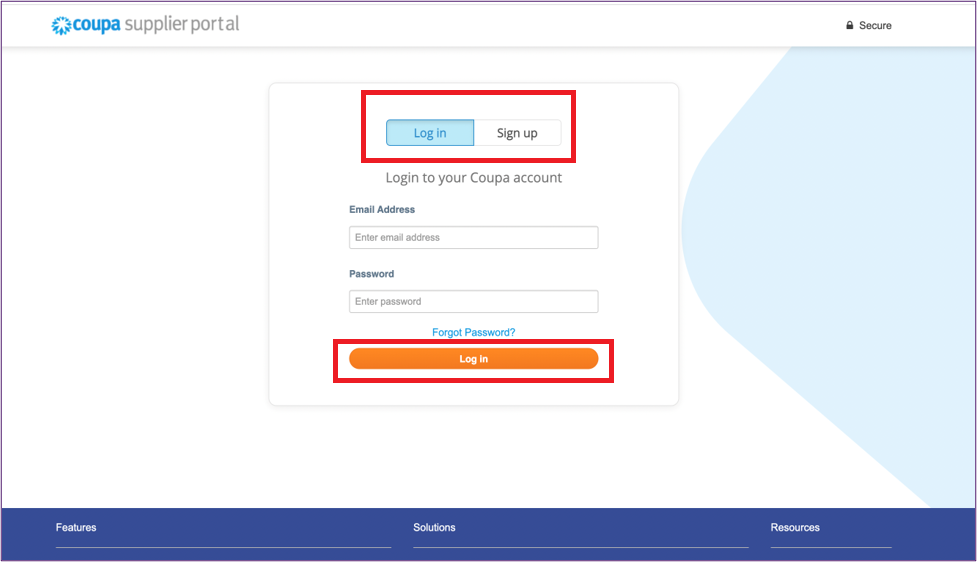
Note :
* The email address for registering your CSP account must be same as the one that the invite was sent to.
* Add this URL to your Favourites bar for future reference.
Once you have registered and are set up, please ensure your legal entity is set up.
- Select Setup>Admin in the menu from the blue bar on top of the window.
- Click Legal Entity Setup.
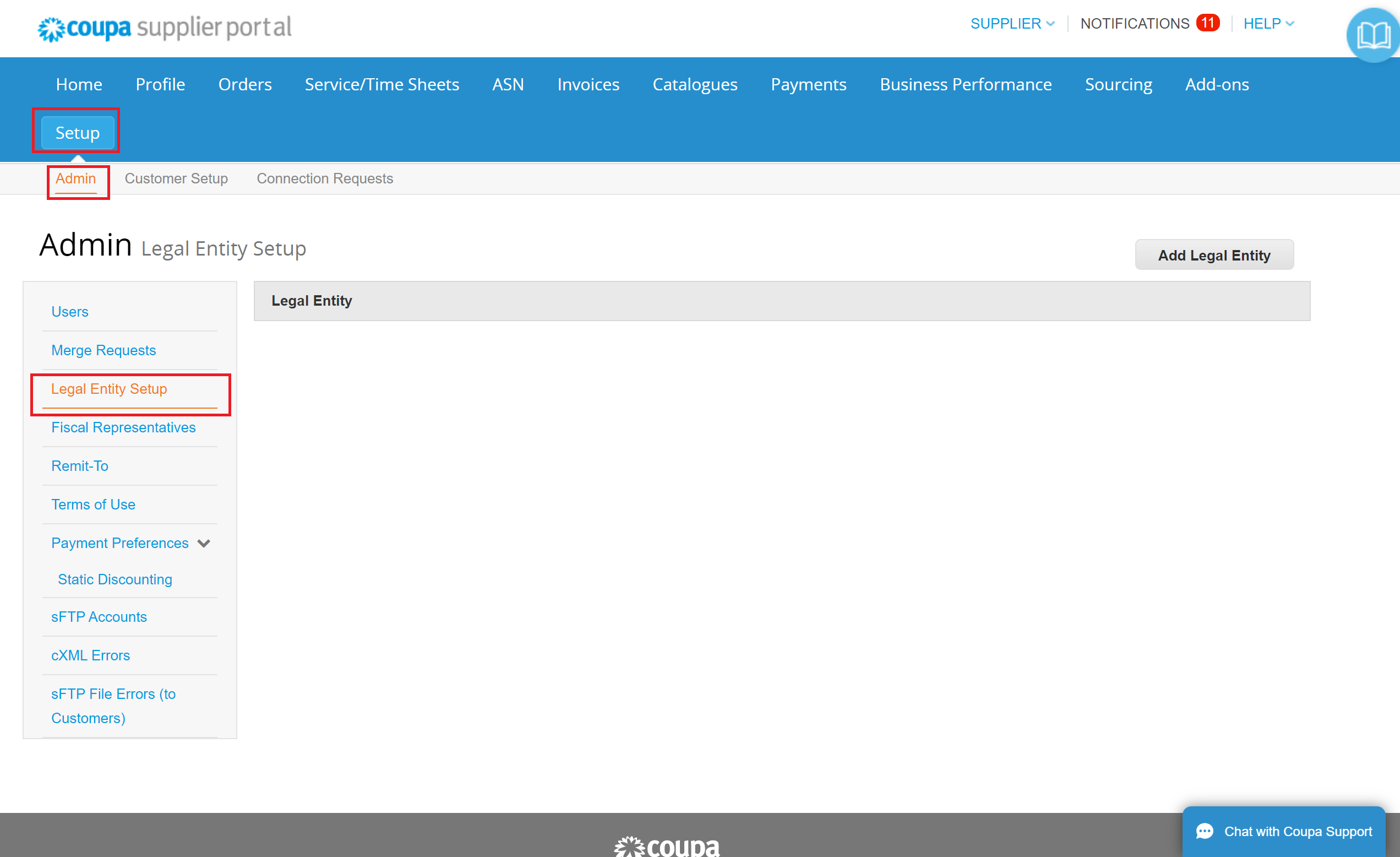
Here you can add a new Legal Entity.
- Click Add Legal Entity.
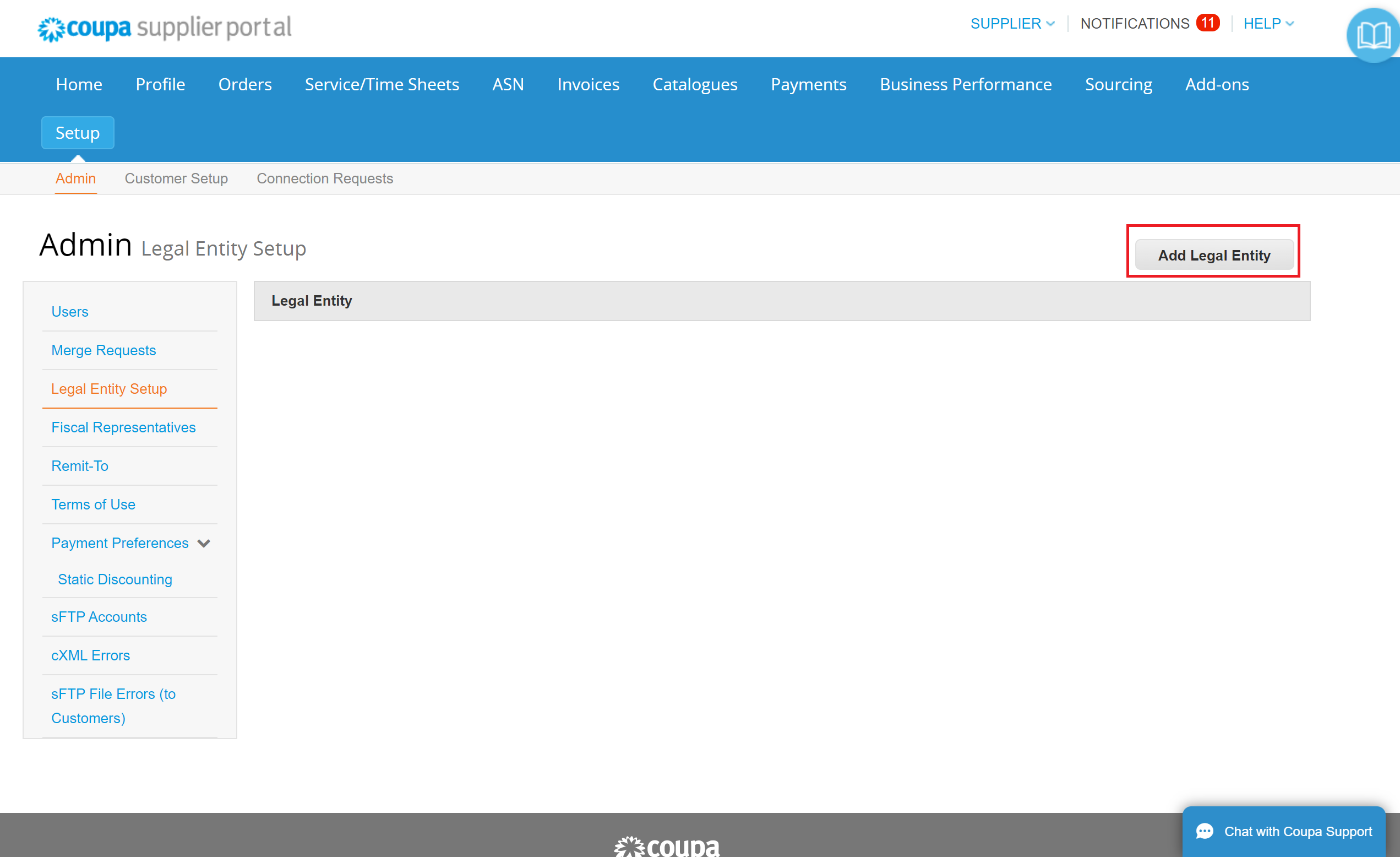
Note :
* The system will prompt to set up Two-Factor Authentication, please refer to our
Where’s your business located?.
- Enter the Legal Entity Name.
- Complete the Country/Region information required relating to where your business is located?’.
- Click Continue.
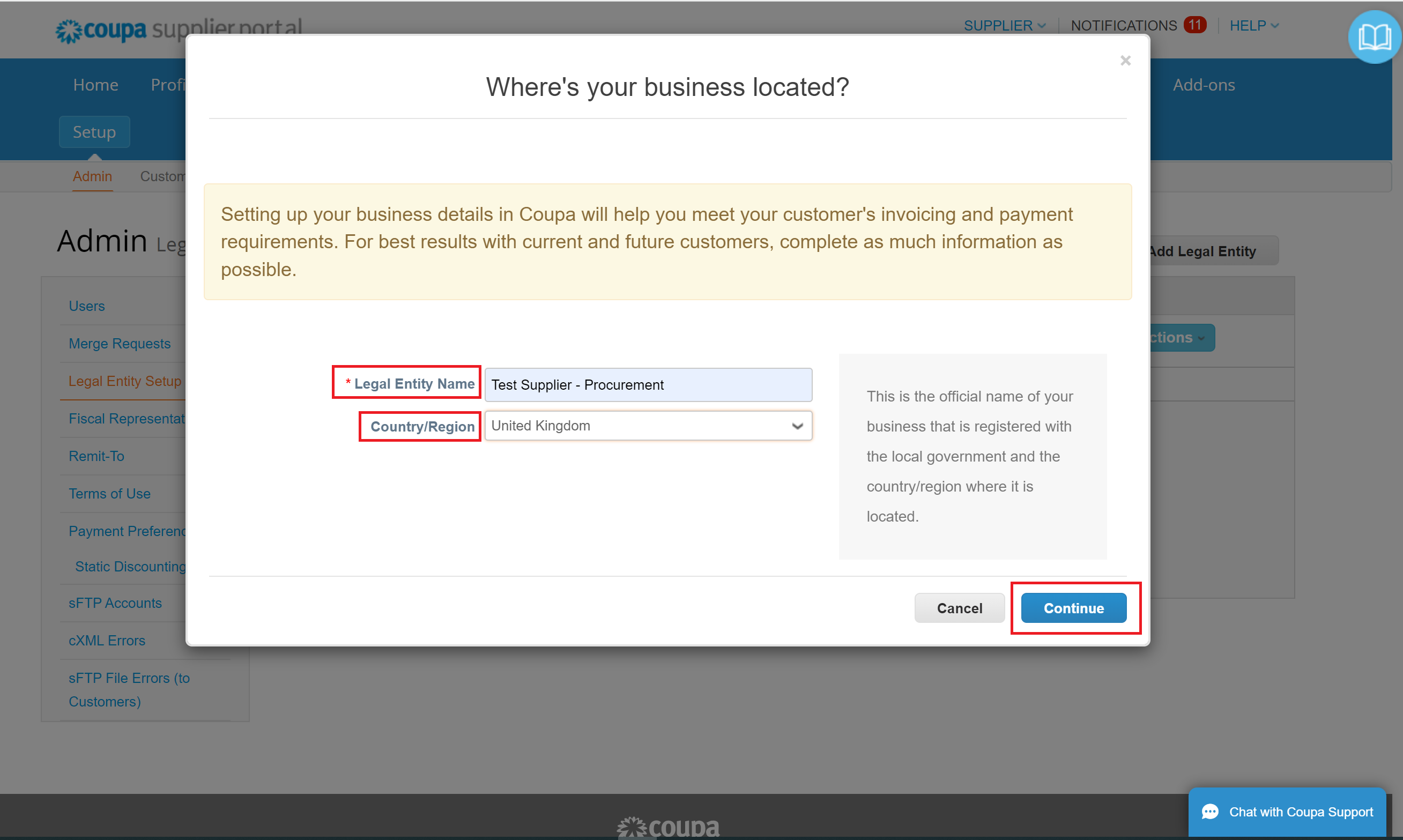
Note :
* The Legal Entity Name must be the registered company name, and must be written in exactly the same format as it is registered at Companies House (eg. Ltd. or Limited).
Miscellaneous Information.
- Complete the Type of Company. (i.e. Ltd company/PLC) or other information as appropriate.
- Board of Directors is not a mandatory field.
- Click Save & Continue.
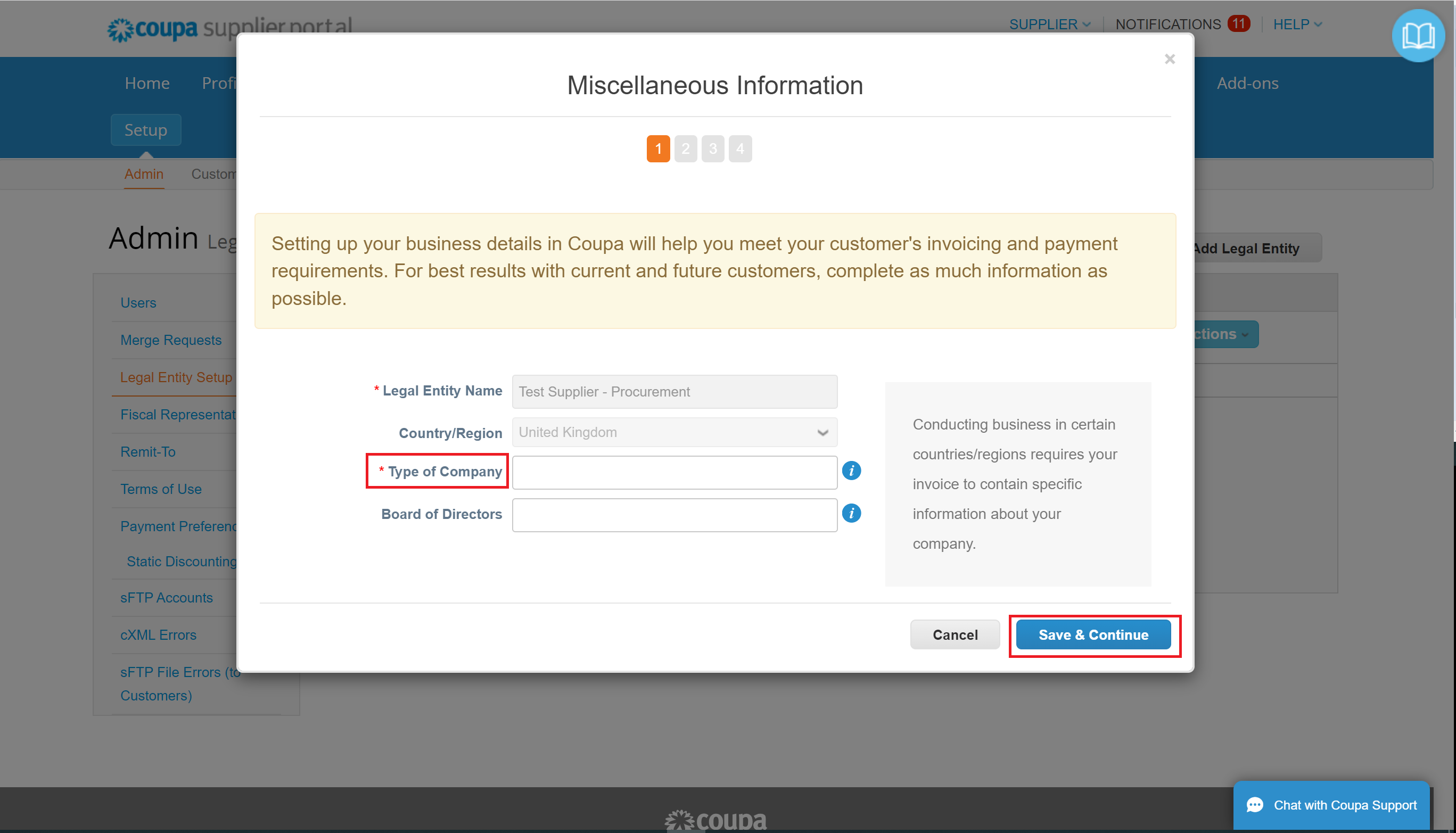
Tell your customers about your organisation.
- Select Which customers you want to see this.
- Add What address do you invoice from?
- Confirm What is your Tax ID?
- Complete Miscellaneous, although it is not mandatory.
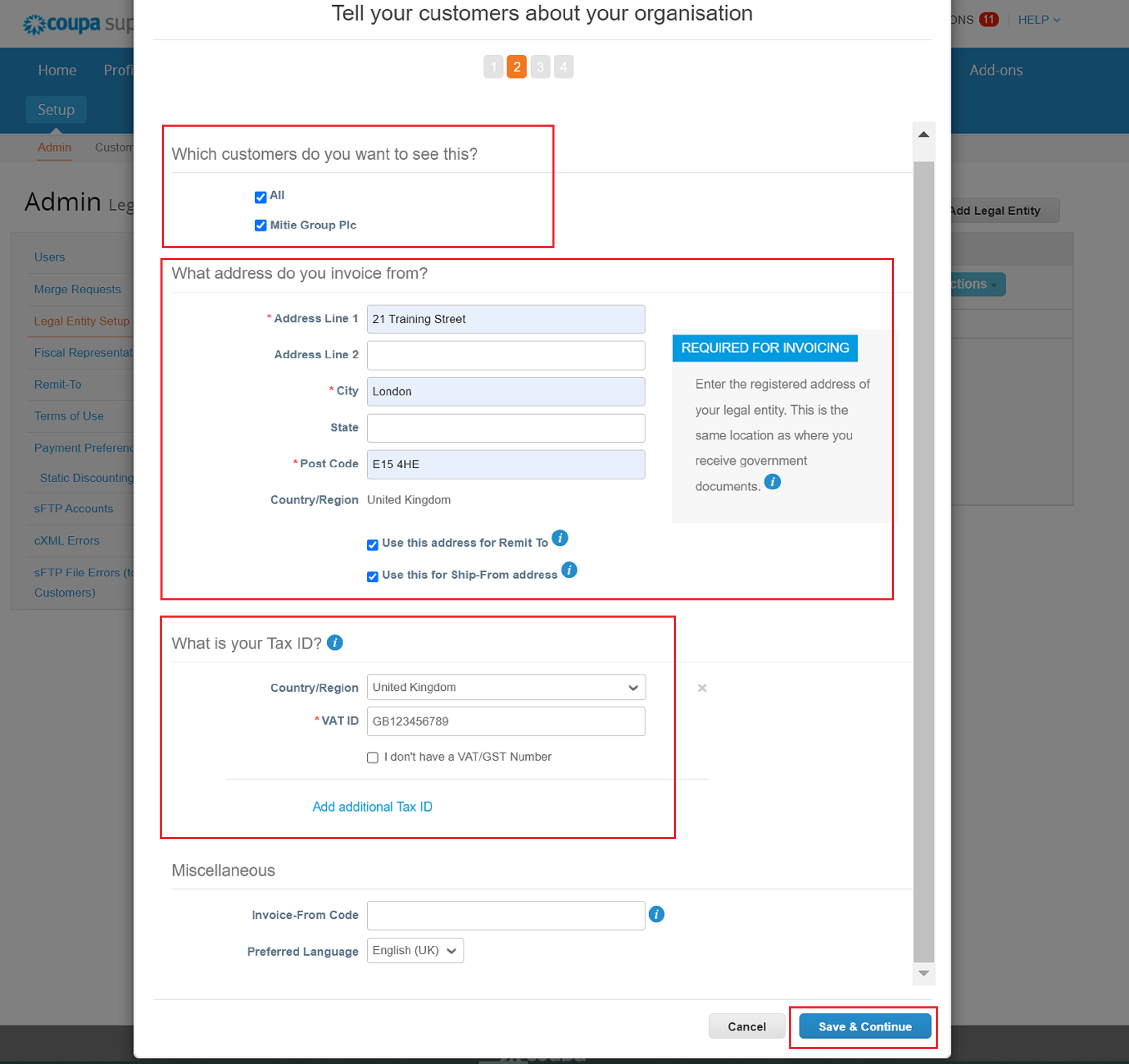
Note :
* When filling in the VAT ID complete it with country prefix for ie. GB or IE and the digits without any spaces. For eg.GB123456789.
Note :
* If your organisation does not have a Tax ID tick the box ‘I do not have a VAT/GST Number’ and another field will open up below against which you must capture either a UTR number or a National Insurance Number.
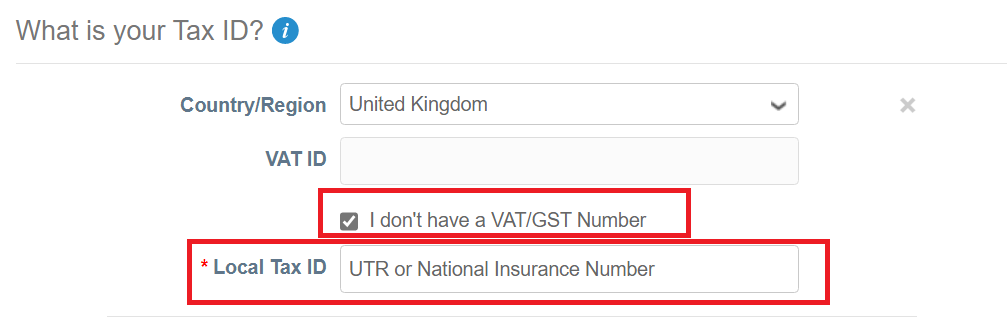
Note :
- You can Add Additional Tax IDs for eg. UK, IE etc.
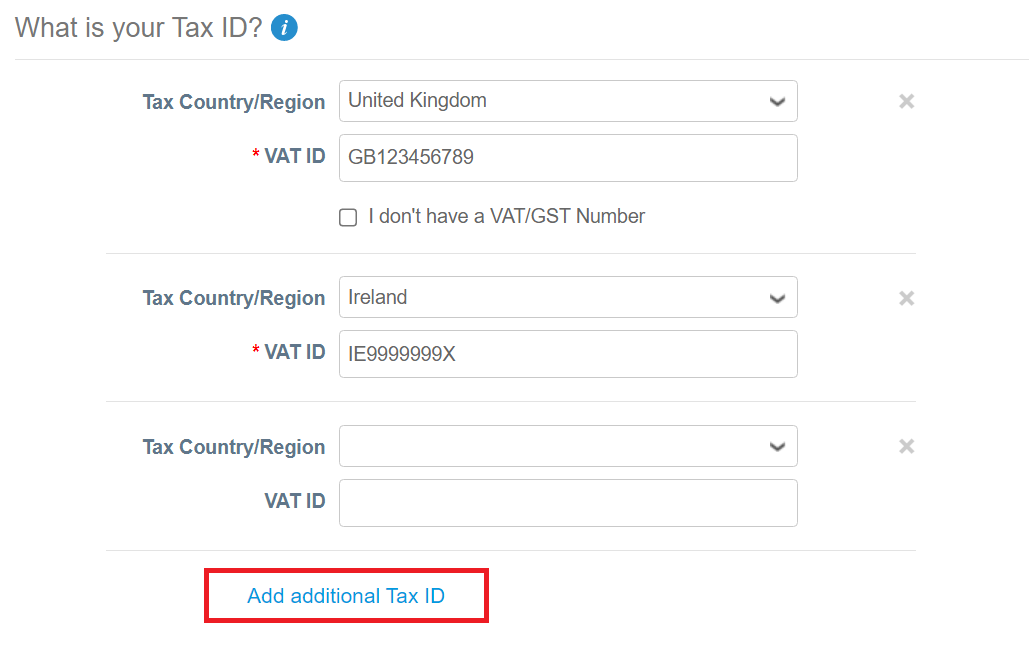
Where do you want to receive payment?
Bank Account.
- In the Payment Type, Select Bank Account from the drop down menu.
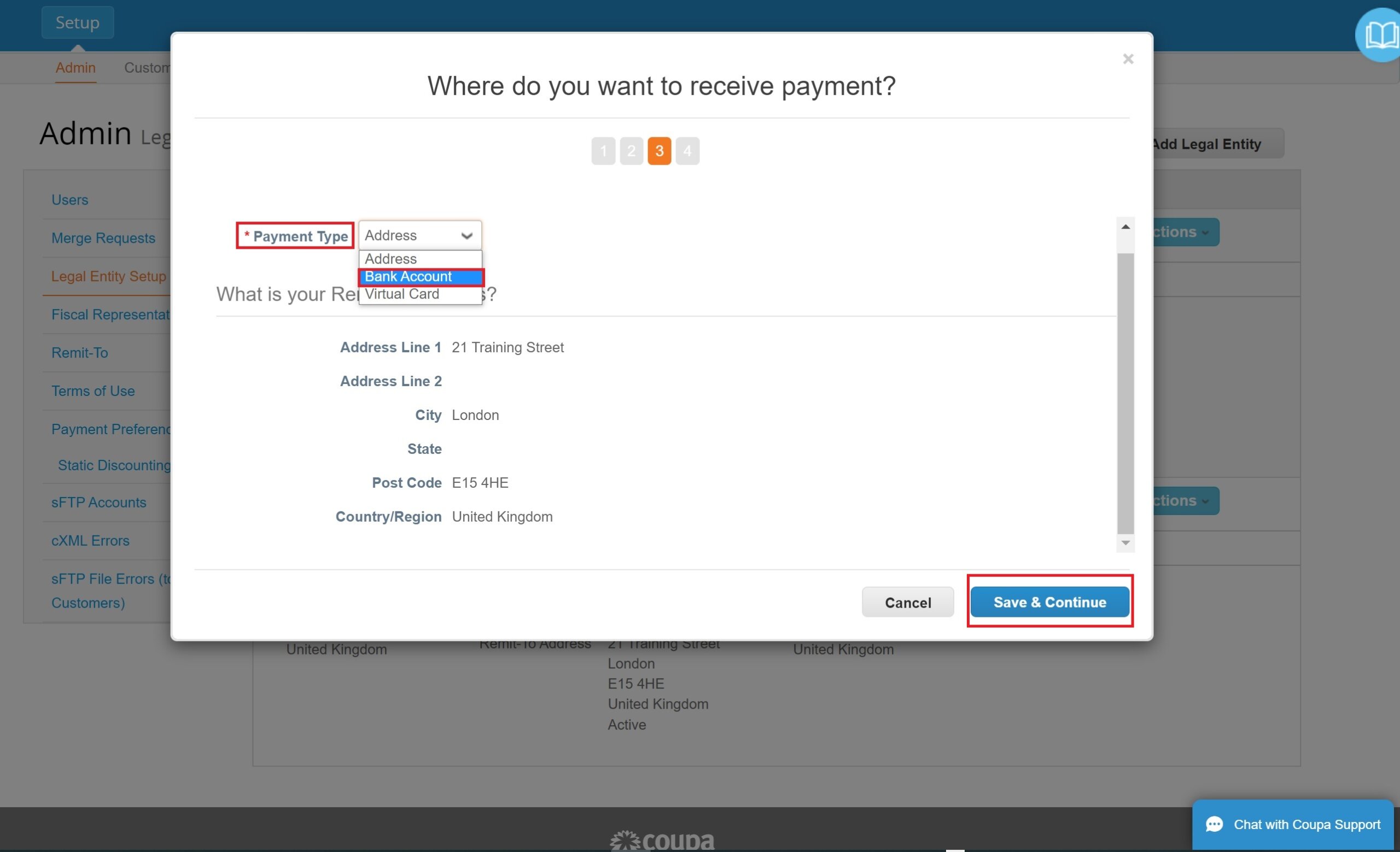
Bank Account Details.
Complete all the sections as required.
- What are your Bank Account Details?
- What is your Bank’s Branch Address?
Note :
* If you are an international organisation you are encouraged to complete your IBAN number.
Remit-To Details.
Complete all the sections as required.
- Who is your Remit-To Contact? (optional).
- What is your Remit-To Address?
- Click ‘Save & Continue’.
Note :
* The Primary Contact (email) and Remit To (email captured by the Supplier once you have submitted the NSR) must match.
Where do you want to receive payment? (continued)
- Verify that all details are correct and Click ‘Next‘.
Where do you ship goods from?
- Verify that all details are correct and Click ‘Done‘.
Setup Complete.
- Click ‘Done‘.
Milestone Reached!
You have successfully added a New Legal Entity in CSP and ready to transact with Mitie.
Further Support for the Coupa Supplier Portal
To access more Training material on How to start using the Coupa Supplier Portal click here.