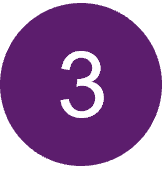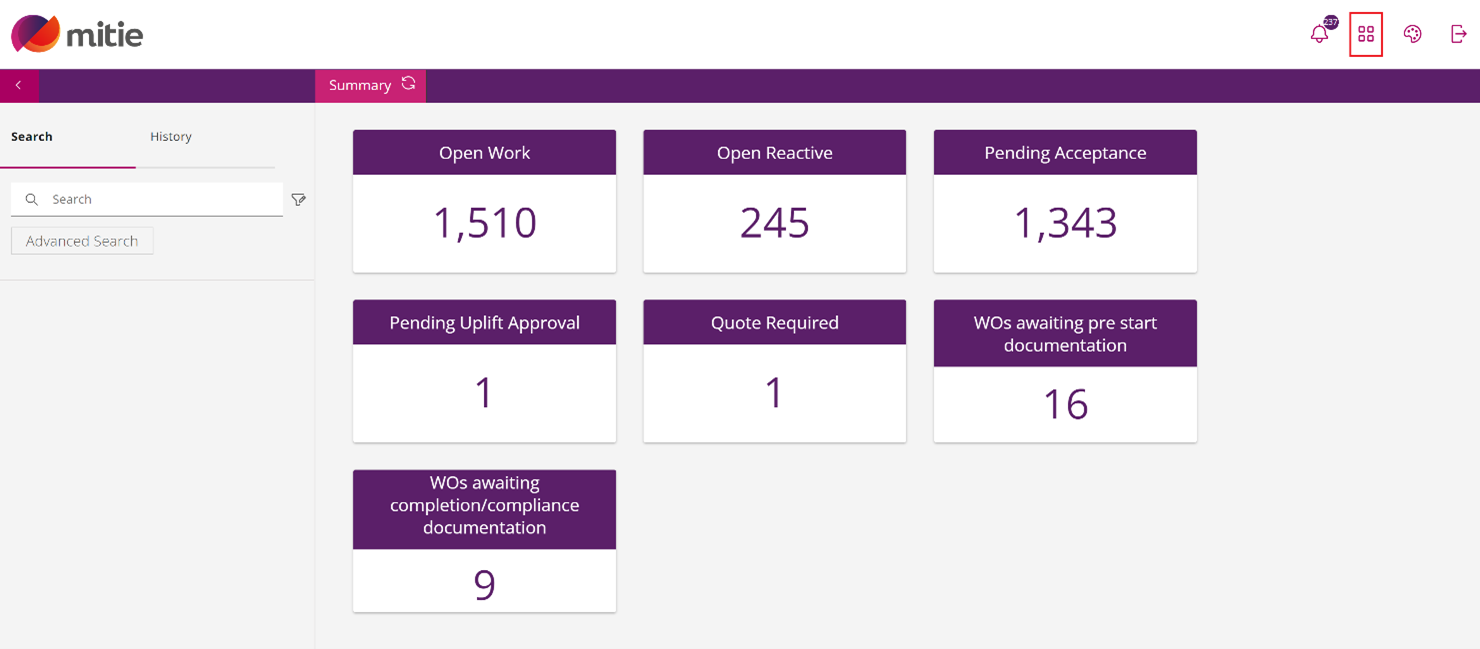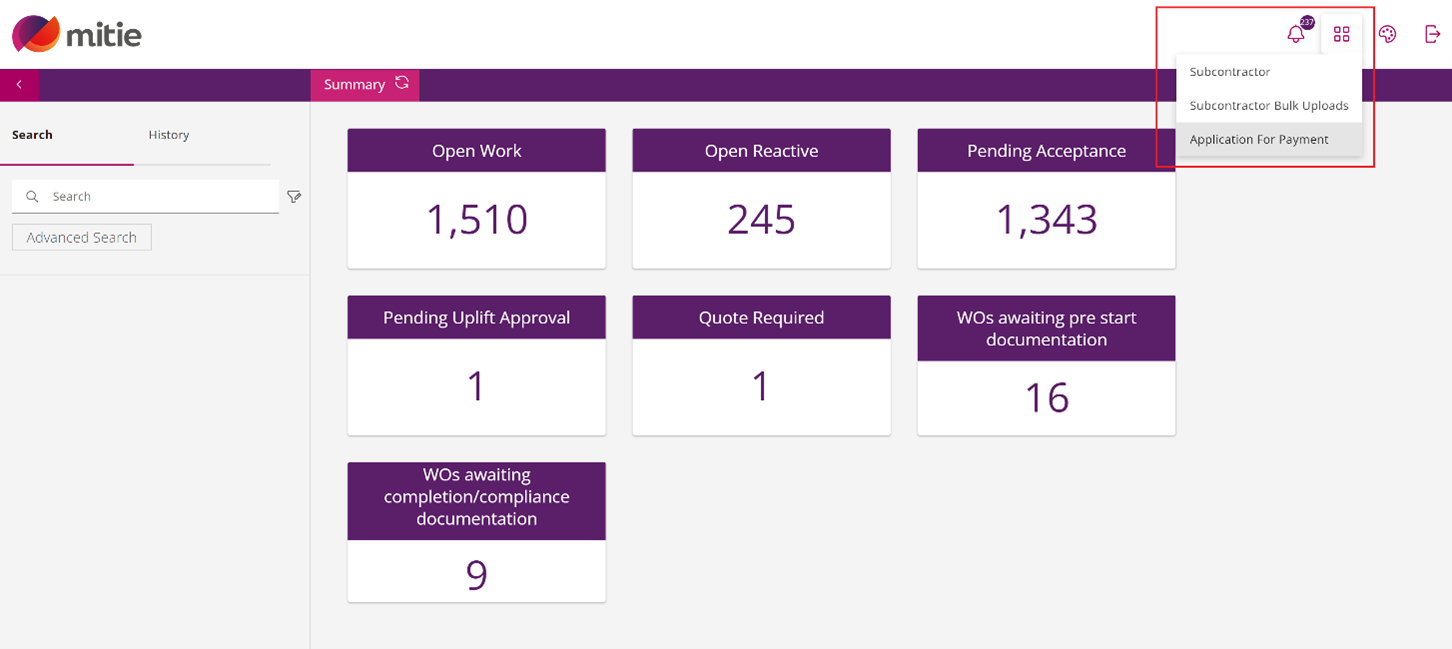How to use Maximo 7.6 Subcontractor Portal
– Portal Navigation
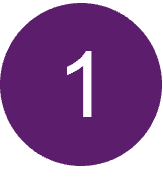
How to use the Search function when you have the Work Order Reference.
This section will help you to use the Search function when you have the Work Order Reference.
-
Click the ‘Advanced Search’ tab on the left side of the screen.
(Note: Search filters will be displayed.)
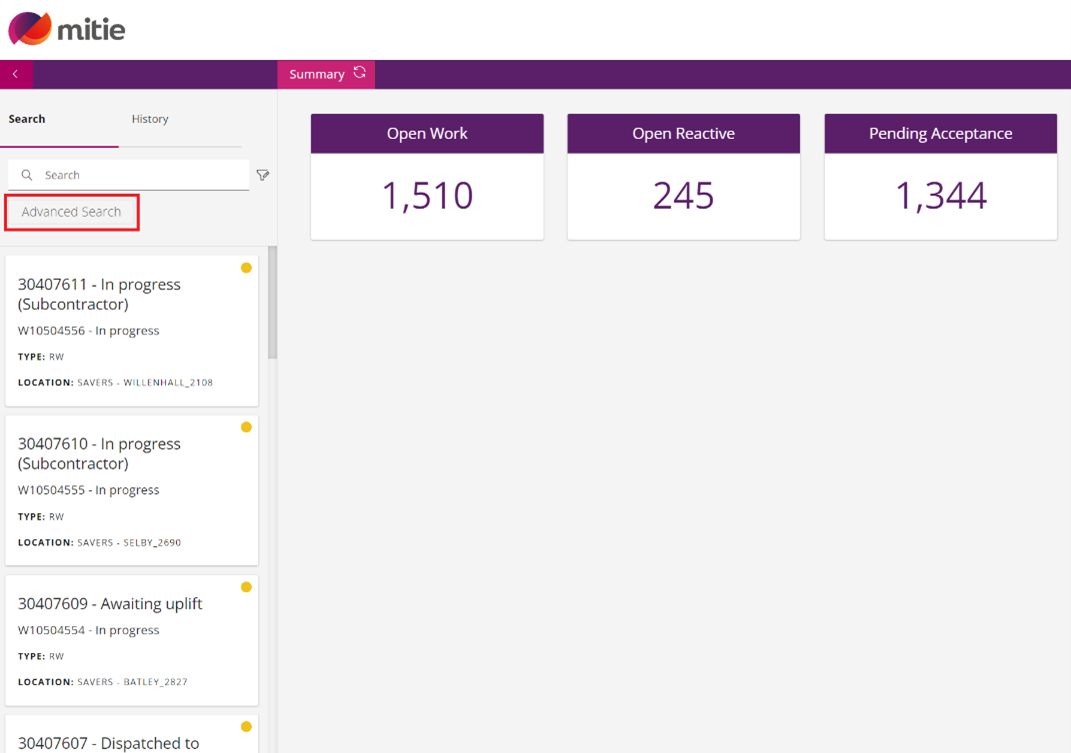
-
If you have the Work Order reference type it in the ‘Work Order’ tab, then click ‘Search’.
(Note: The job will be displayed.)
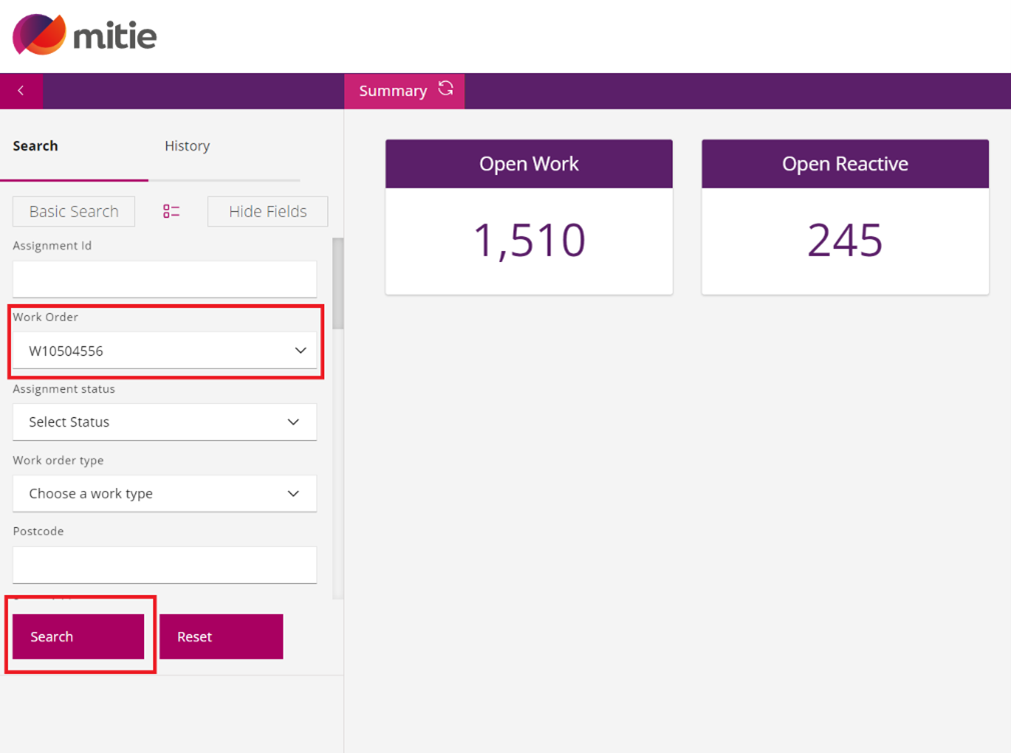
-
Click the job on the left side of the screen to have it displayed.
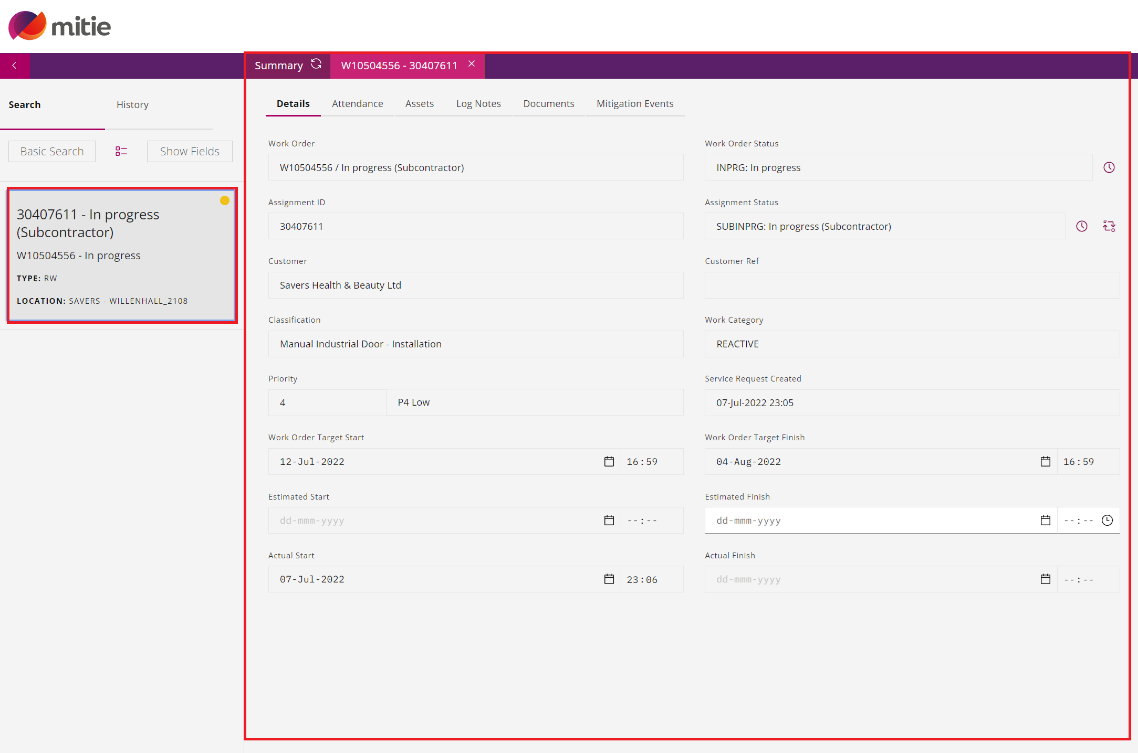
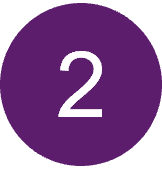
How to use the Search function when you have site Post Code.
This section will help you to use the Search function when you have site Post Code.
-
Click the ‘Advanced Search’ tab on the left side of the screen.
(Note: Search filters will be displayed.)
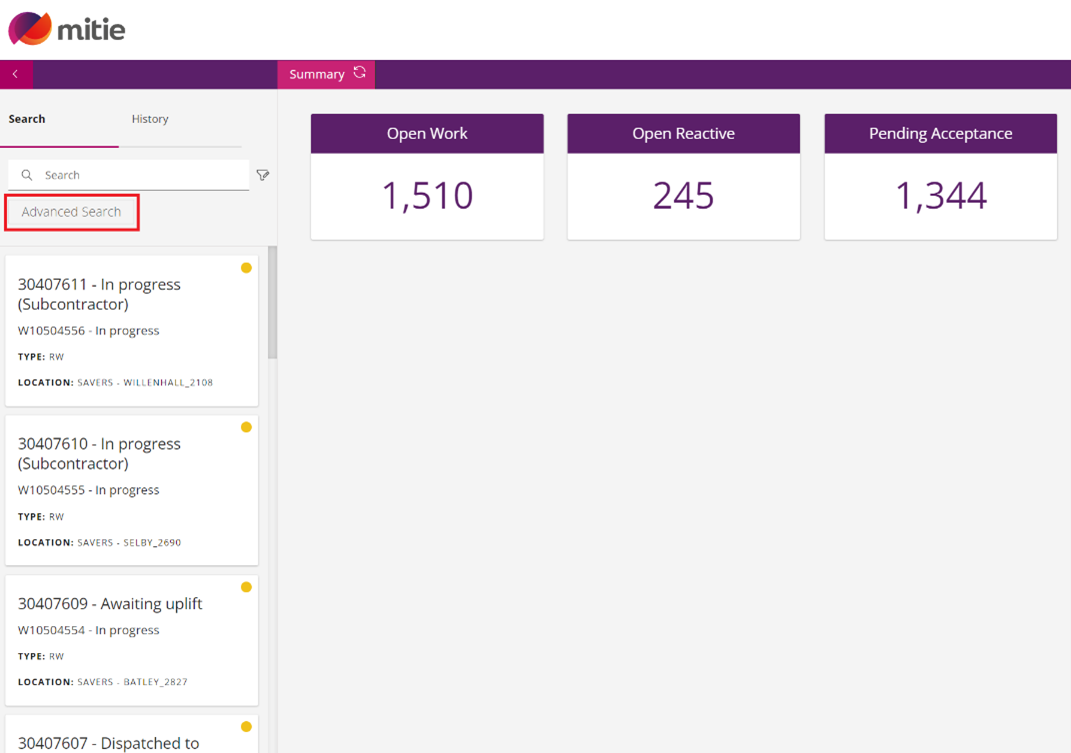
-
Click the ‘Work order type’ from the displayed options
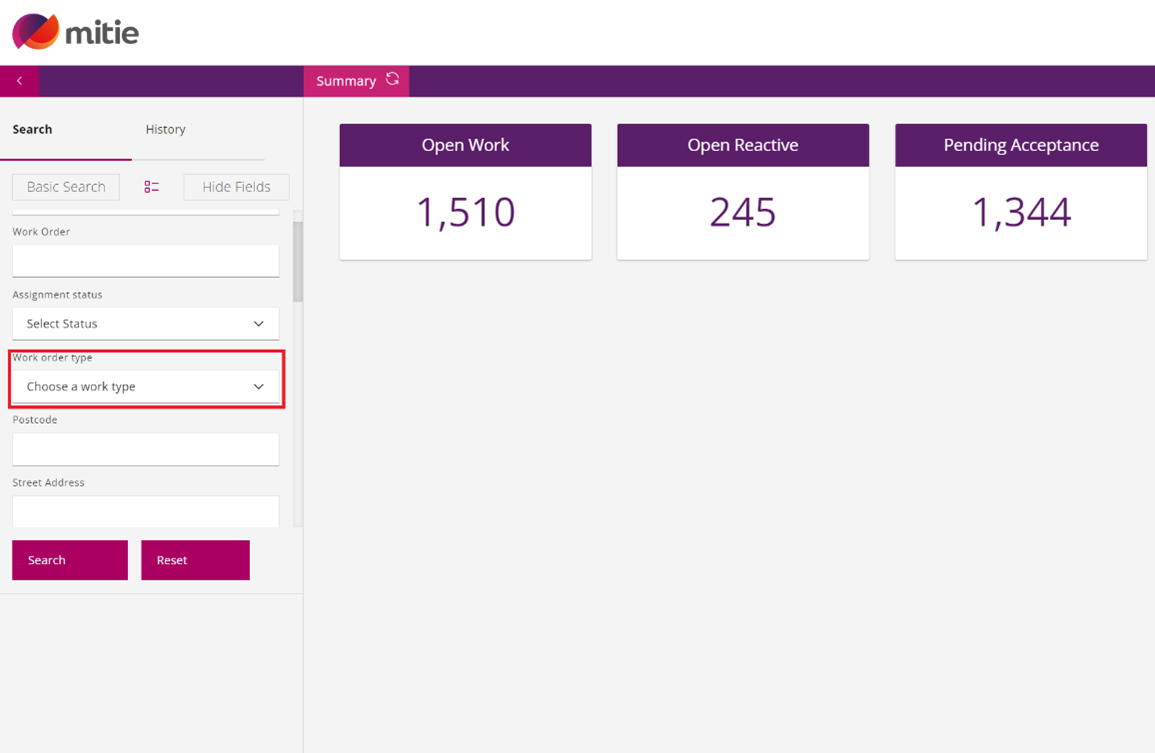
-
Select the ‘Work order type’ from the drop-down options.
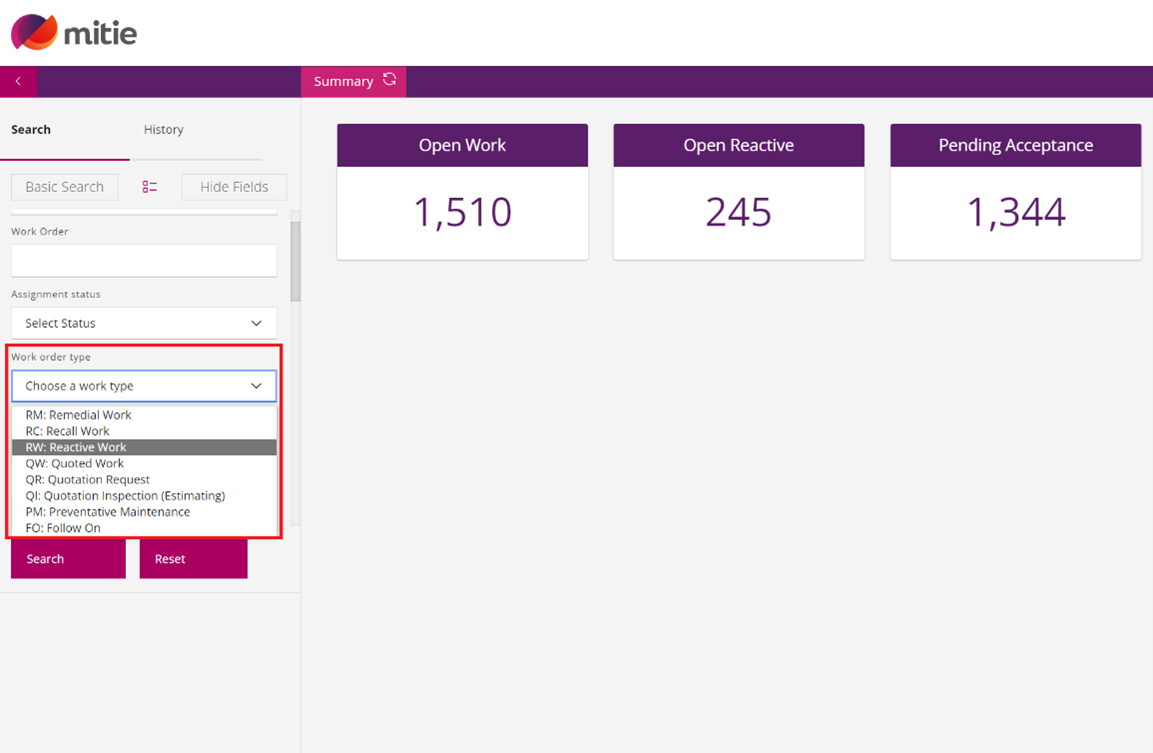
-
Type the site Postcode in the ‘Postcode’ Tab.
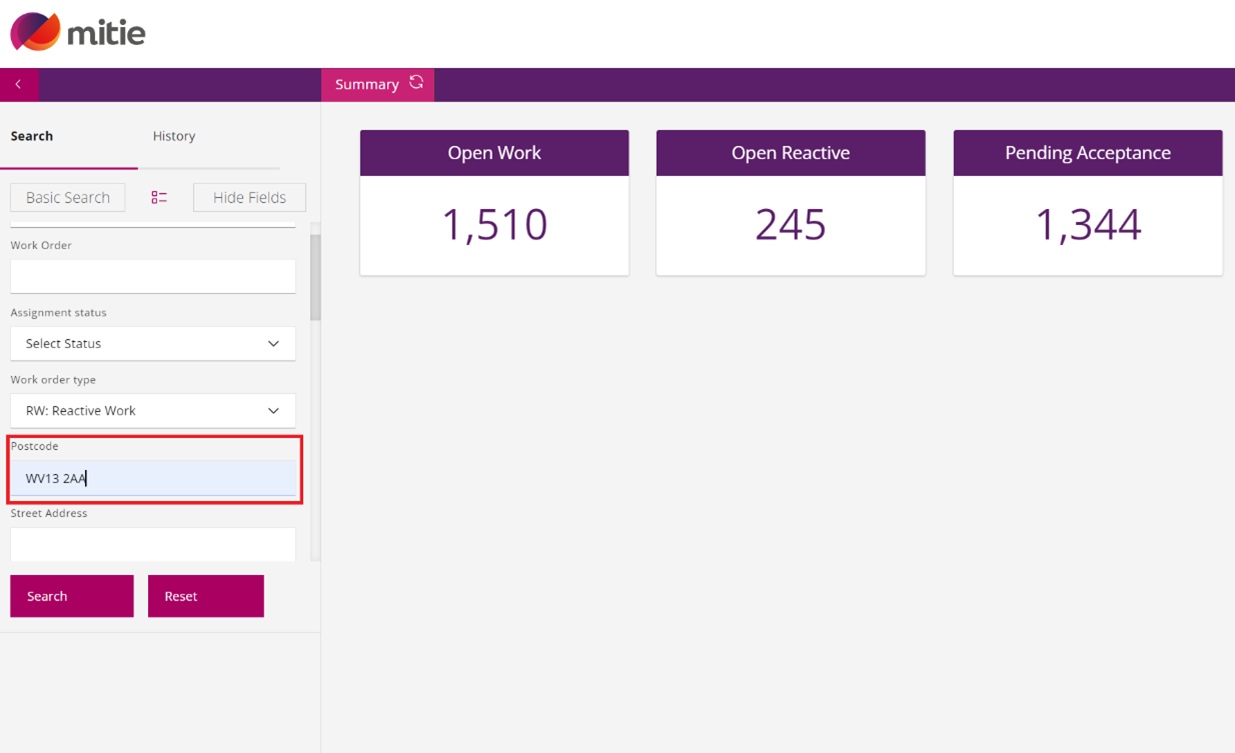
-
Click ‘Search’.
(Note: A list with jobs will be displayed.)
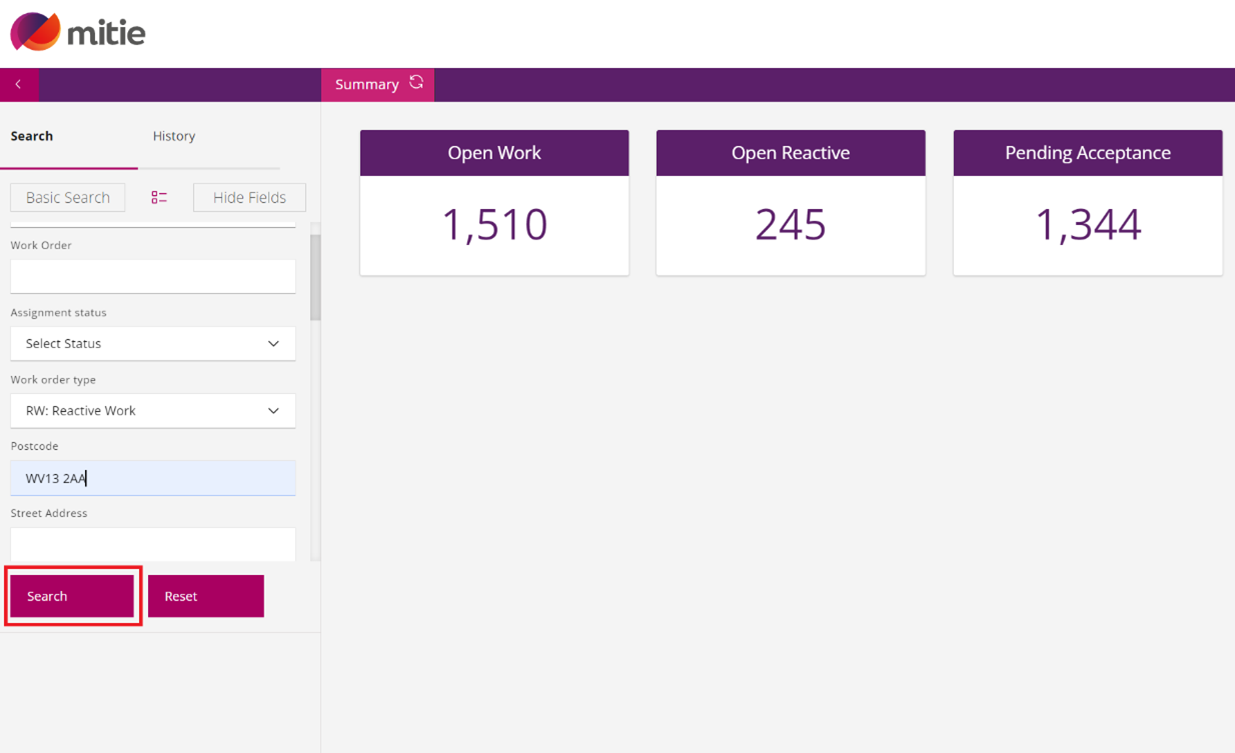
-
Select the job you want to be displayed on the right side of the screen.
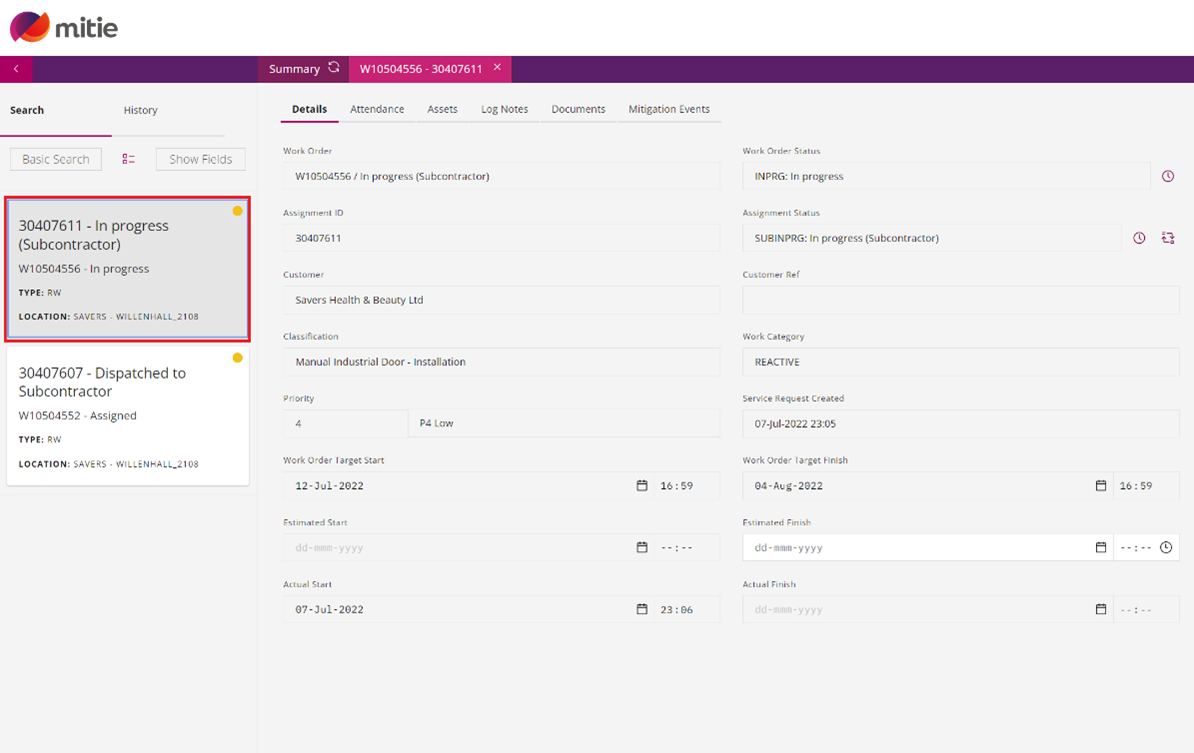
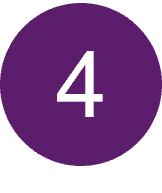
How to download list with open assignments using the Bulk Upload.
This section will help you to download list with open assignments using the Bulk Upload.
-
Switch to ‘Subcontractor Bulk Upload’ area by using the four-square icon ‘::’ on the top right side of the screen.
(Note: A new pop-up window will open.)
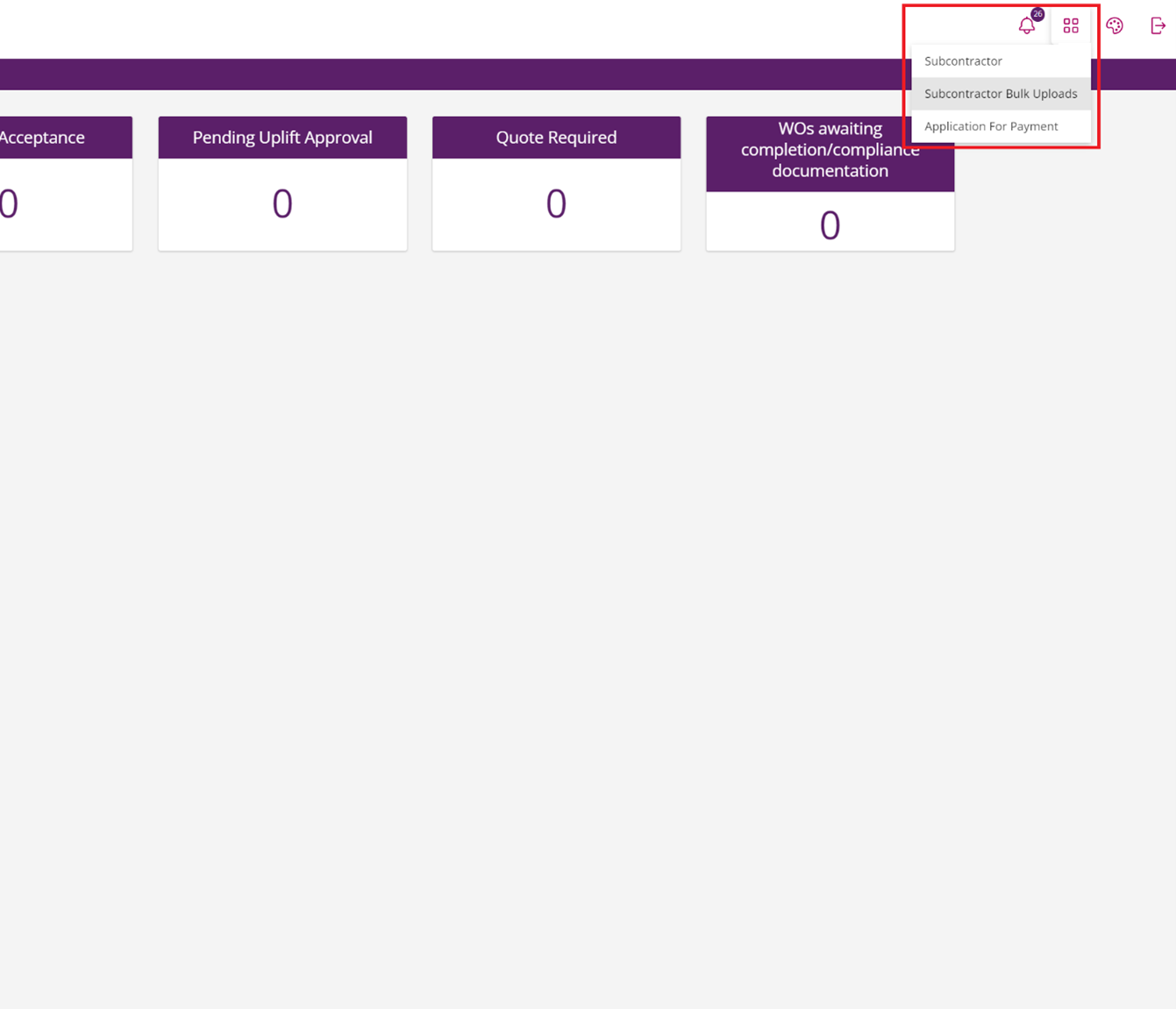
-
Then ‘Select Assignment Query – All Live Assignments’.
(Note: A list with jobs will appear.)
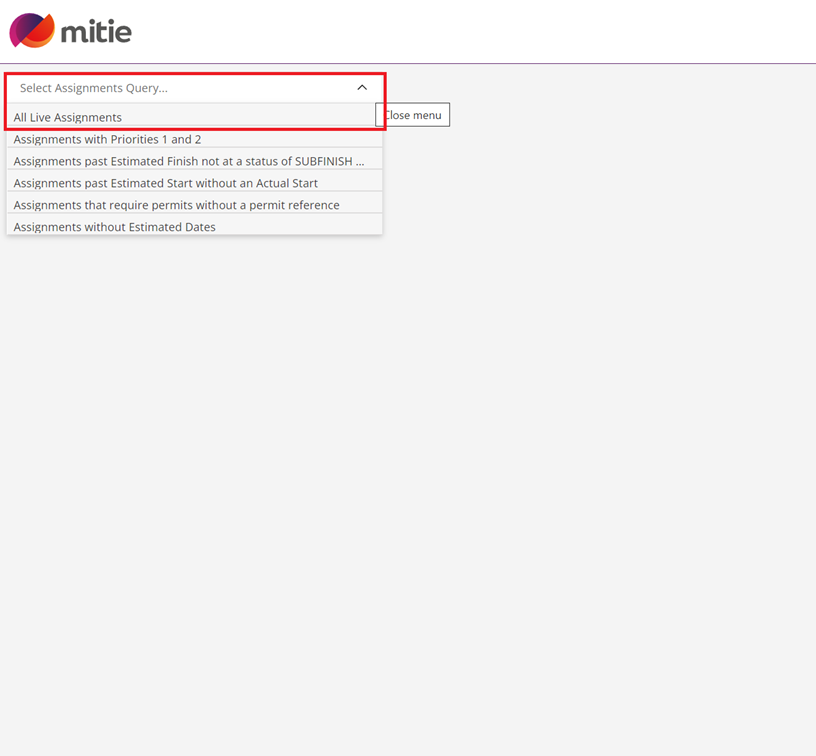
-
Go on the left bottom side of the screen and click Export.
(Note: An excel file will be downloaded on your computer)
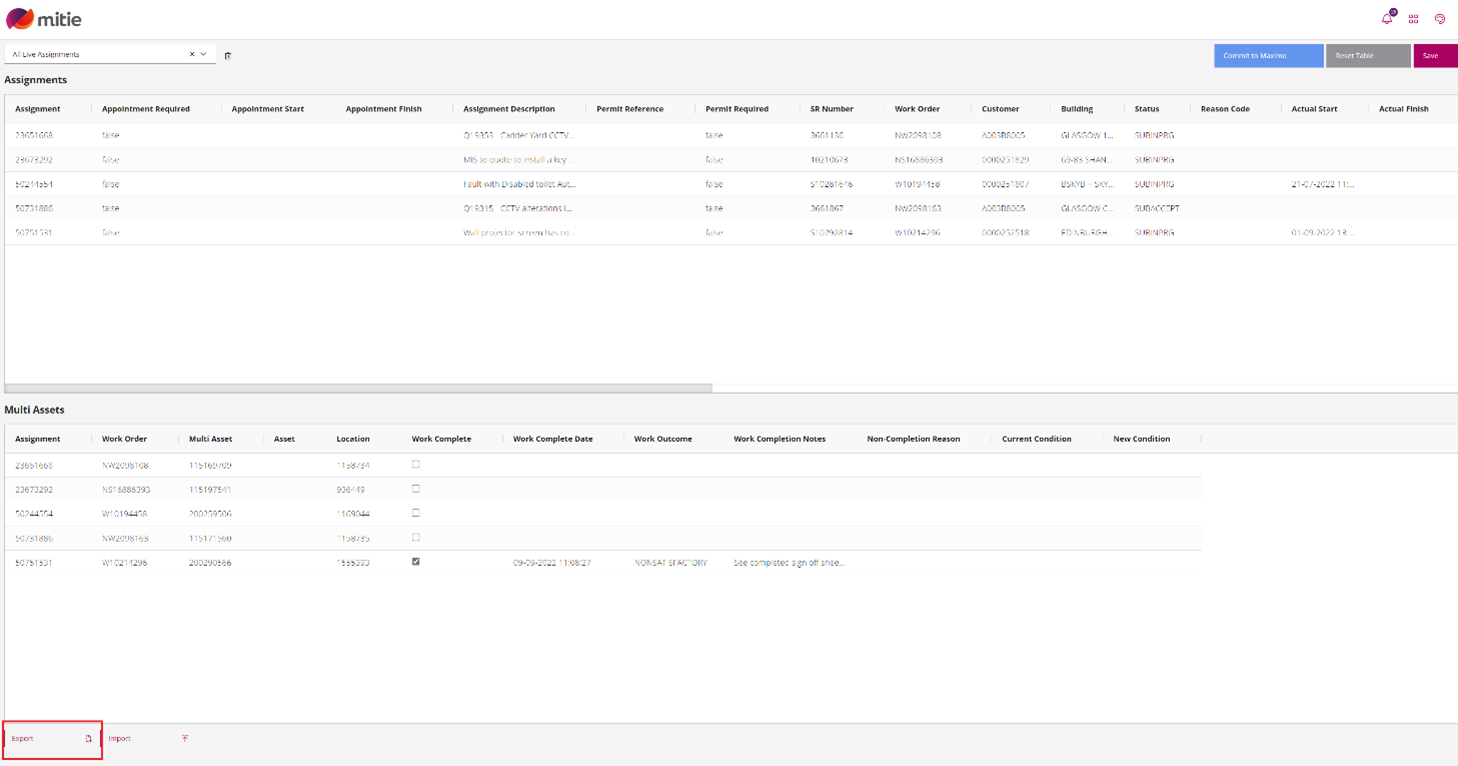
Milestone reached!
You have completed the training for Maximo 7.6 Subcontractor Portal – Portal Navigation.
Click here for training on other modules.
If you have a question, please check out the FAQs .
If you cannot find the answer to your question please contact [email protected]