How to manage Users in your Coupa Supplier Portal (CSP) Account?
Coupa Supplier Portal (‘CSP’).
Coupa is the tool used by Mitie to onboard new Suppliers as well as to maintain and amend existing Supplier details. The Primary Contact who acts as the Coupa Supplier Portal (CSP) admin is tasked with managing the Users on your organisations CSP account. This training script will detail how Suppliers can manage Users in their CSP Account.
Follow the link to register or login to the Coupa Supplier Portal(CSP).
- Log in or Sign up onto the CSP using this URL https://supplier.coupahost.com/sessions/new.
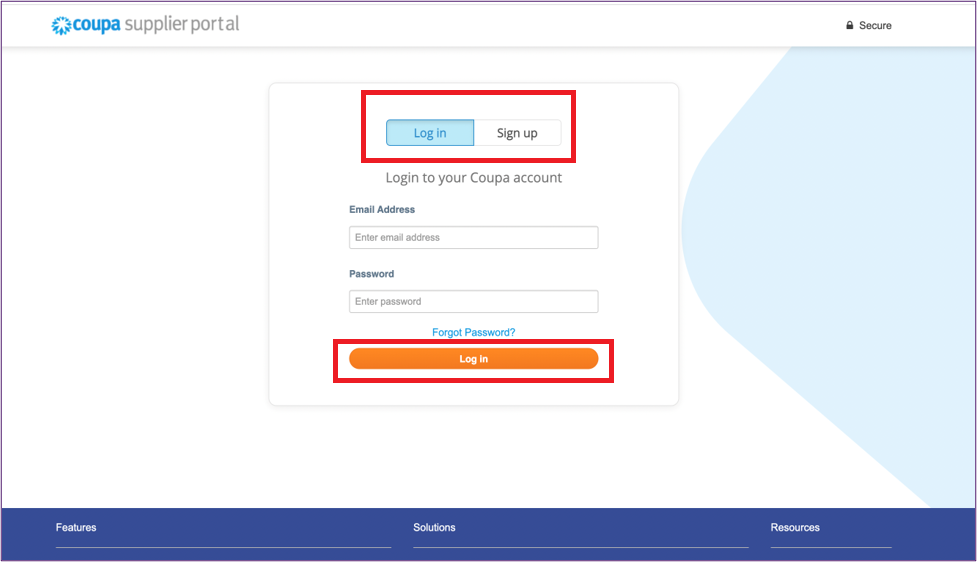
Note :
* The email address for registering your CSP account must be same as the one that the invite was sent to, which is the primary contact on our records for your organisation.
* Add this URL to your Favourites bar for future reference.
Once you have registered or logged in, you can manage other users from your organisation.
- Select Setup>Admin in the menu from the blue bar on top of the window.
- Click Users.
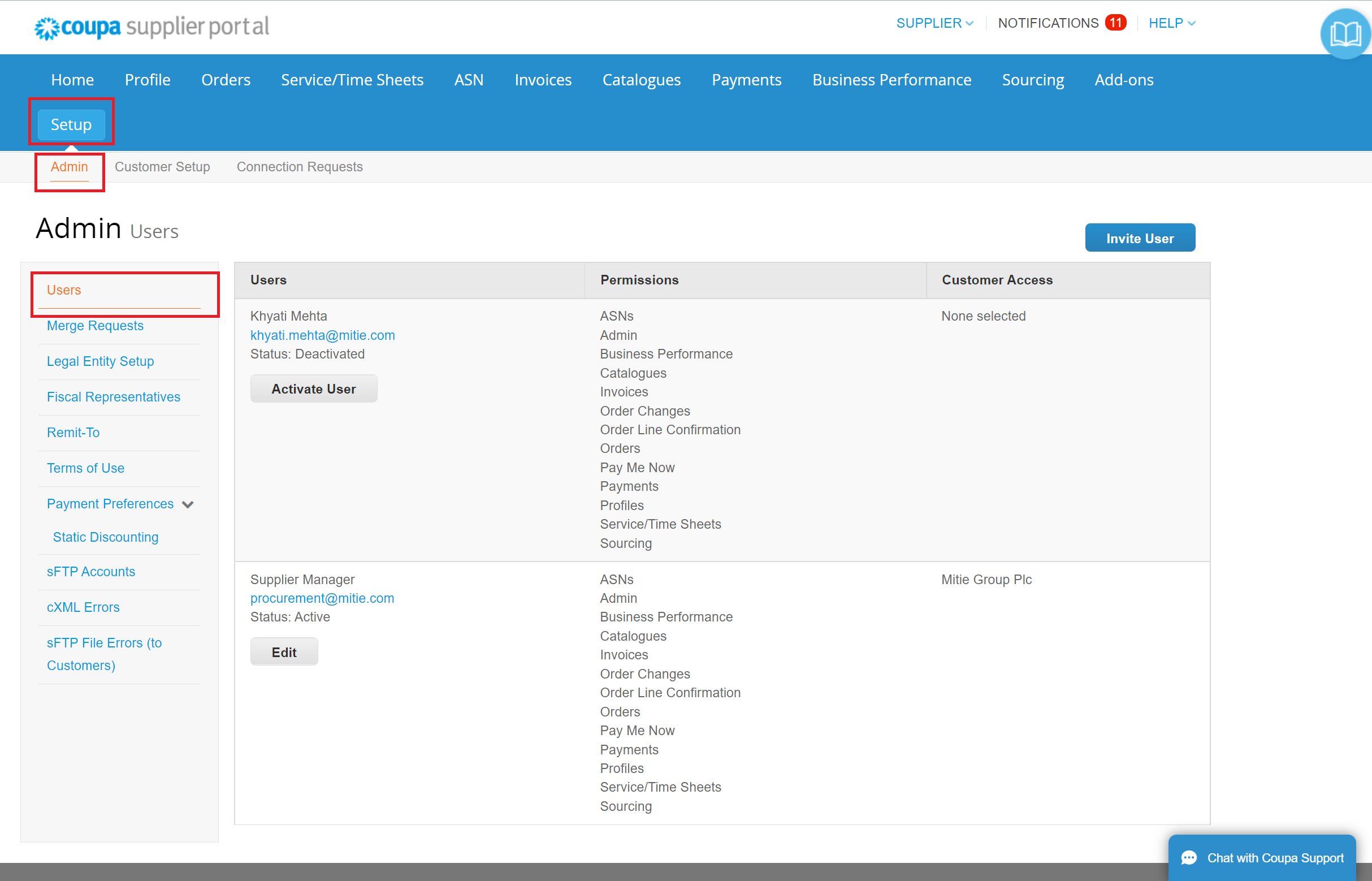
Here you can find all the Users from your organisation.
Invite a new User from your organisation.
- To invite a new user from within your organisation, click Invite User.
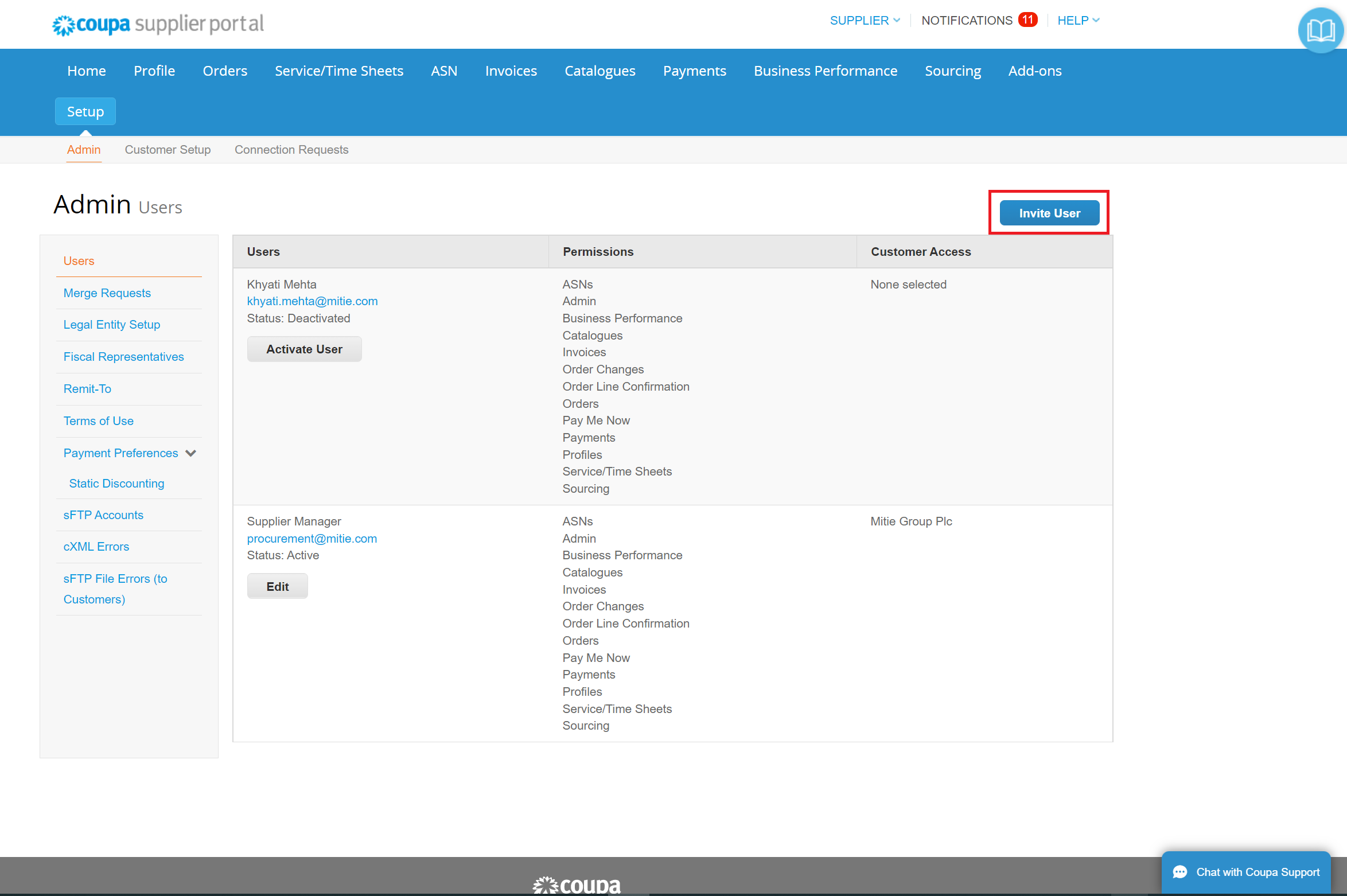
The Invite User page opens.
This is where you can restrict access against Permissions and select or deselect Customers.
- Fill in the First Name, Last Name and Email address of the User.
- Select required Permissions to allocate access levels as per their role.
- Allocate the Customers, the User needs to manage on the CSP.
- Click ‘Send Invitation‘.
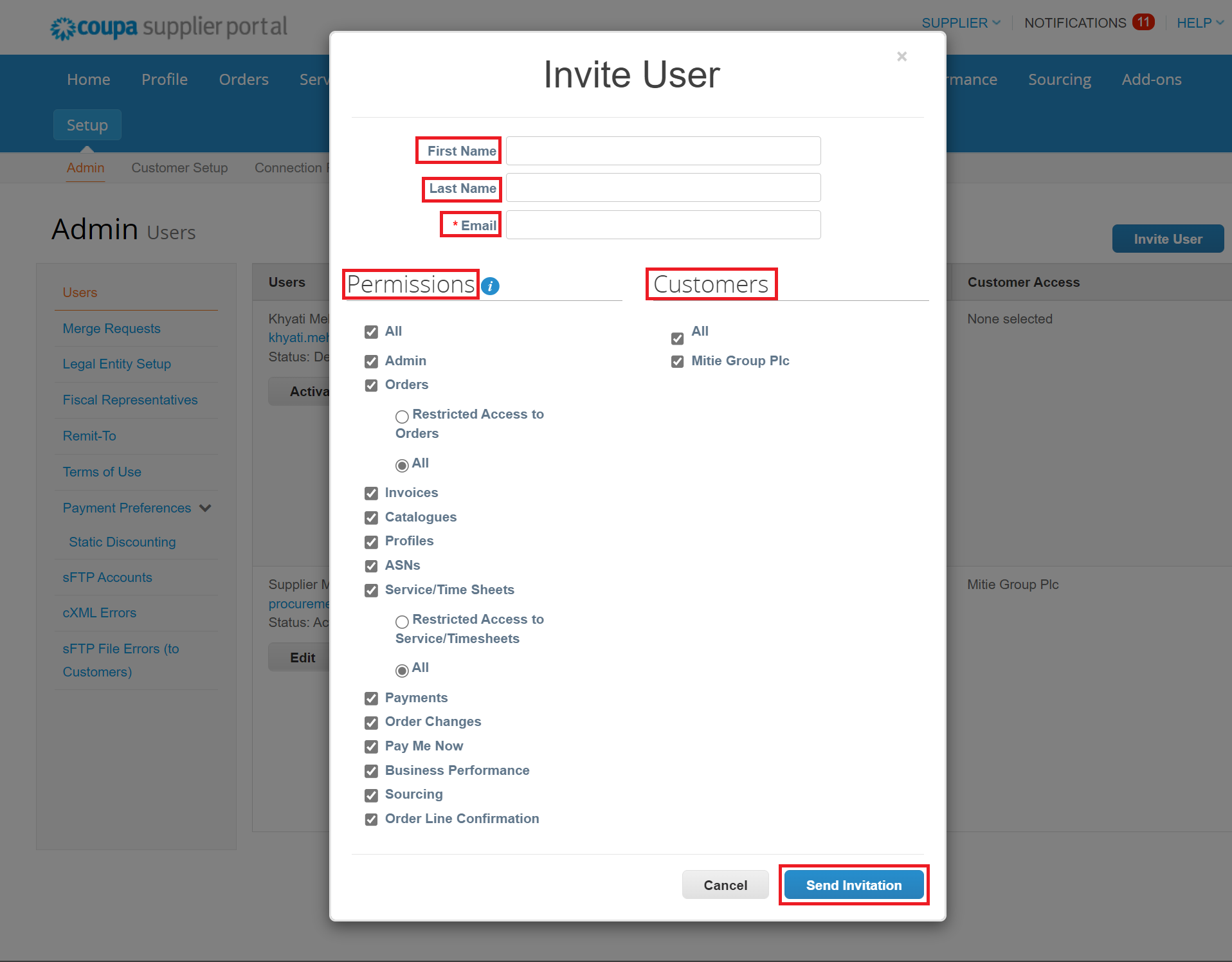
The User receives and Invitation by email to Join Coupa.
Manage existing Users.
- Click Edit, under the User profile you want to manage.
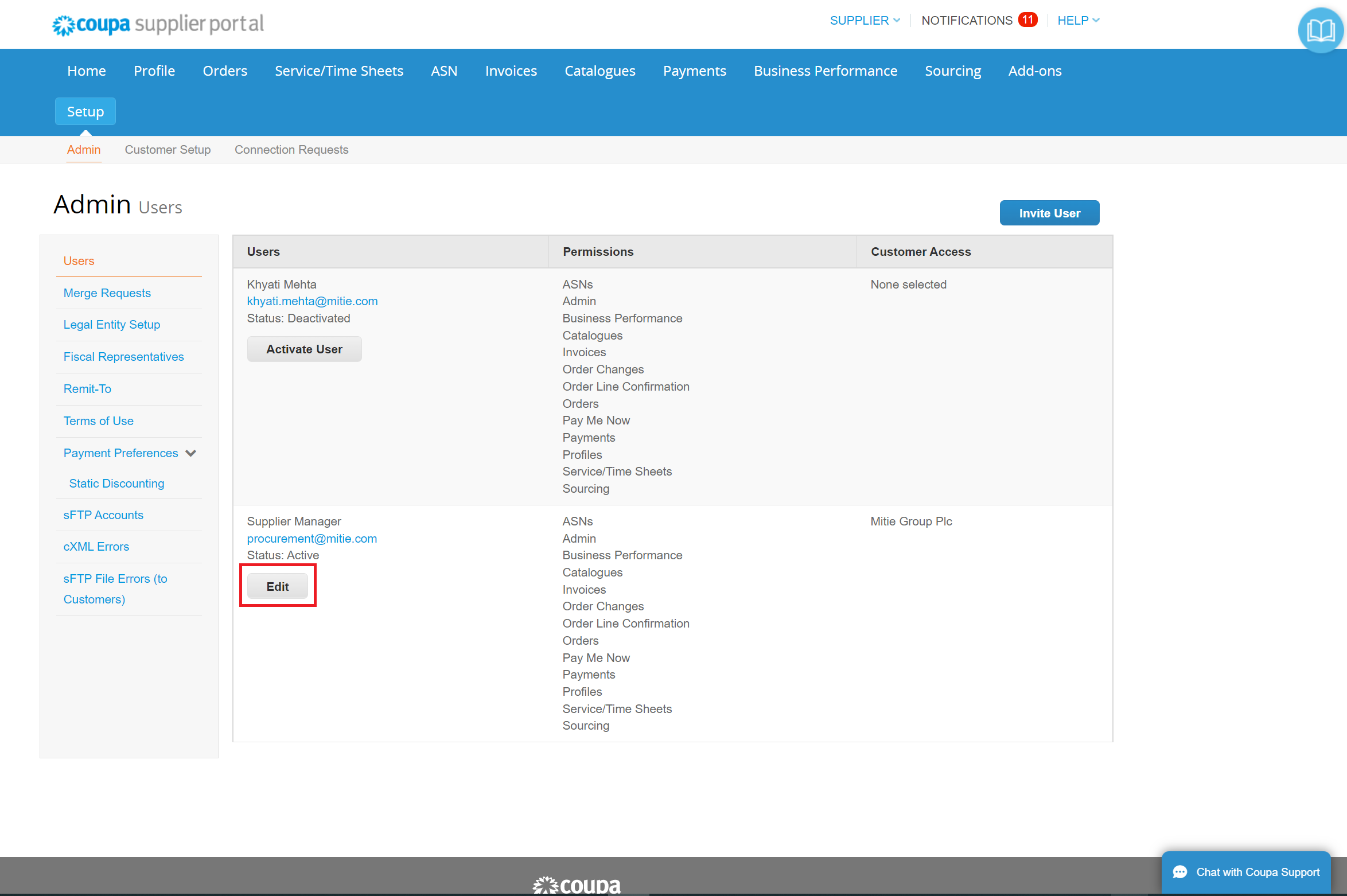
The edit user access page opens.
This is where you can restrict access against Permissions and select or deselect Customers.
- Verify and amend the name of the User as required. Note: You are unable to amend the ‘Email’ field.
- Select the appropriate Permissions as per the Users role and requirement of activities on CSP.
- Allocate the Customers, the User needs to manage on the CSP.
- Please ensure Mitie Group PLC is ticked.
- Click ‘Save’.
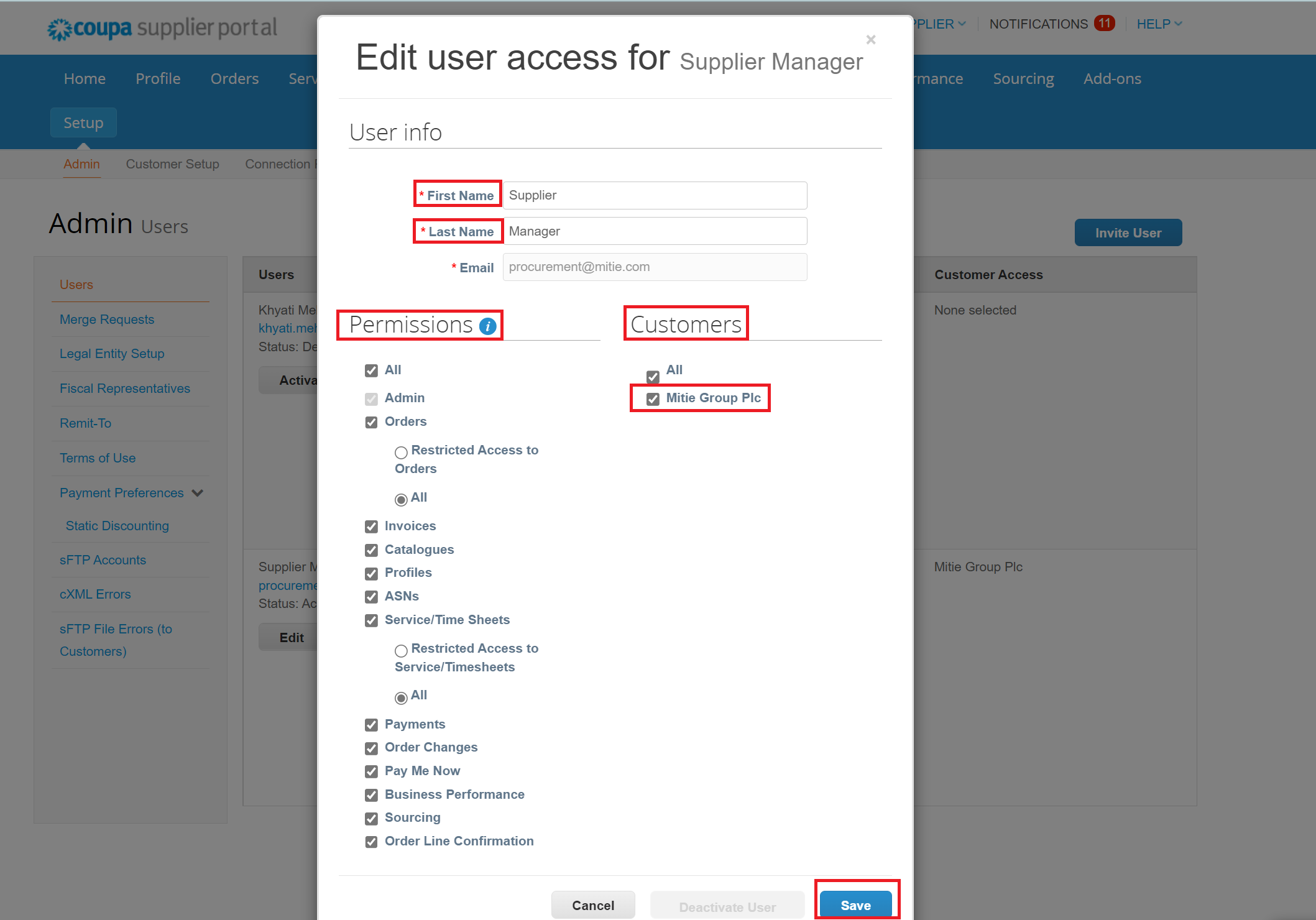
Your user account should be setup and ready to use.
Note :
* As as the admin, you can also Deactivate or Activate Users, to manage users for eg. Leavers or an employee returning from a maternity break.
Merge Requests
If the User you wish to add is already a User of another Coupa account, you must use the ‘Merge Requests’ option to add the User.
- Click Merge Requests under Users.
- Initiate Merge Request by entering the email you would like to join CSP account with.
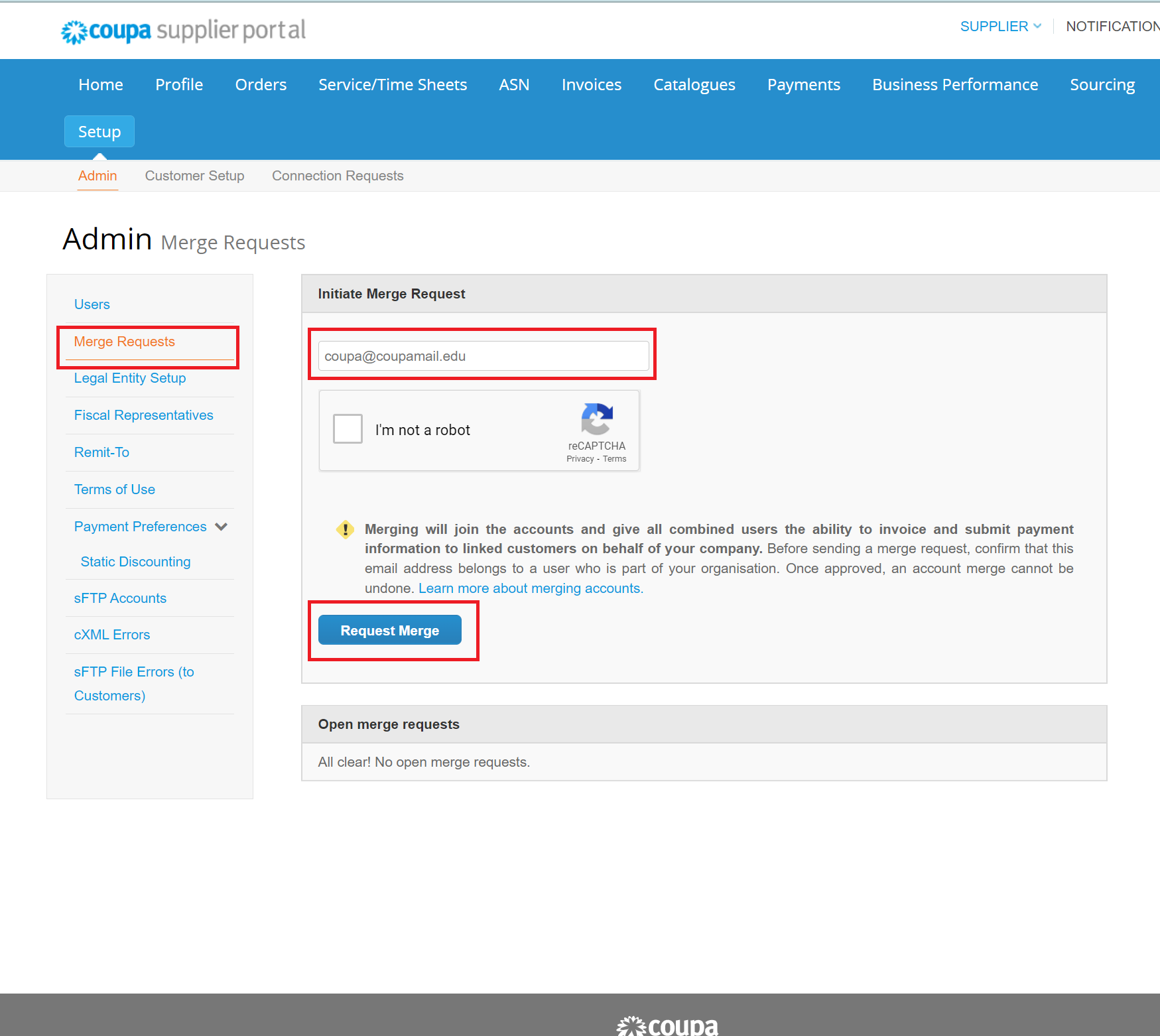
The User will receive an invitation by email to merge CSP account.
Note :
* The Merge requests you have received will be shown under Open merge requests.
Milestone Reached!
You can now Invite, Manage or Merge with other Users as required.
Further Support for the Coupa Supplier Portal
To access more Training material on How to start using the Coupa Supplier Portal click here.
