How to update Notifications settings in CSP?
Coupa Supplier Portal (‘CSP’).
Coupa is the tool used by Mitie to maintain and amend existing Supplier details, raise Purchase Orders and receive Invoices/Credit Notes from our Suppliers. Our Suppliers can use the CSP at their end to manage their profile, receive Purchase Orders, raise invoices & credit notes and monitor the status of the invoices & credit notes raised. The CSP is an interactive tool which communicates through Notifications. This guide covers how these Notifications can be managed.
Follow the link to login to the Coupa Supplier Portal(CSP).
- Log in onto the CSP using this URL https://supplier.coupahost.com/sessions/new.
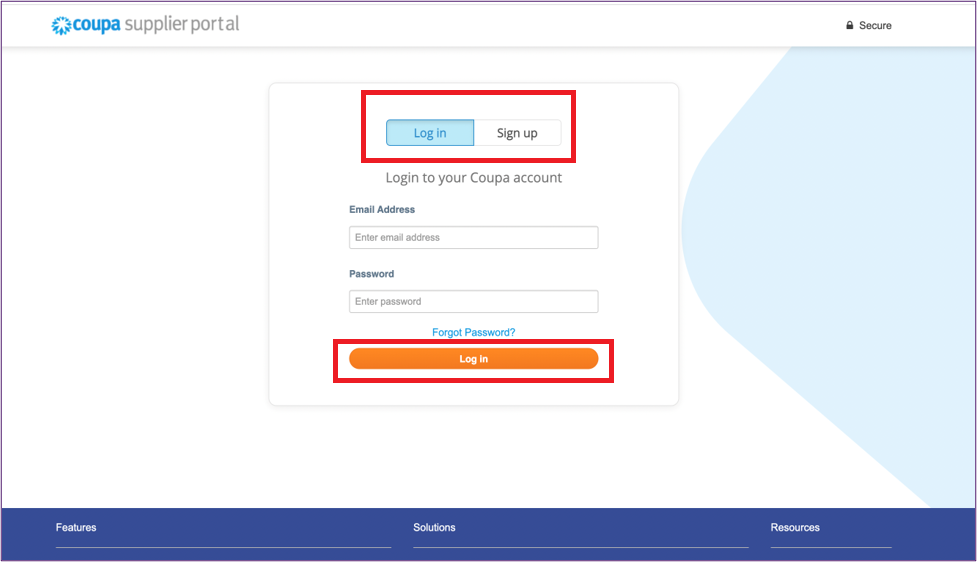
Note:
* Add this URL to your Favourites bar for future reference.
Find Notifications on the menu.
- Click on Notifications shown in the menu on the top right of the window.
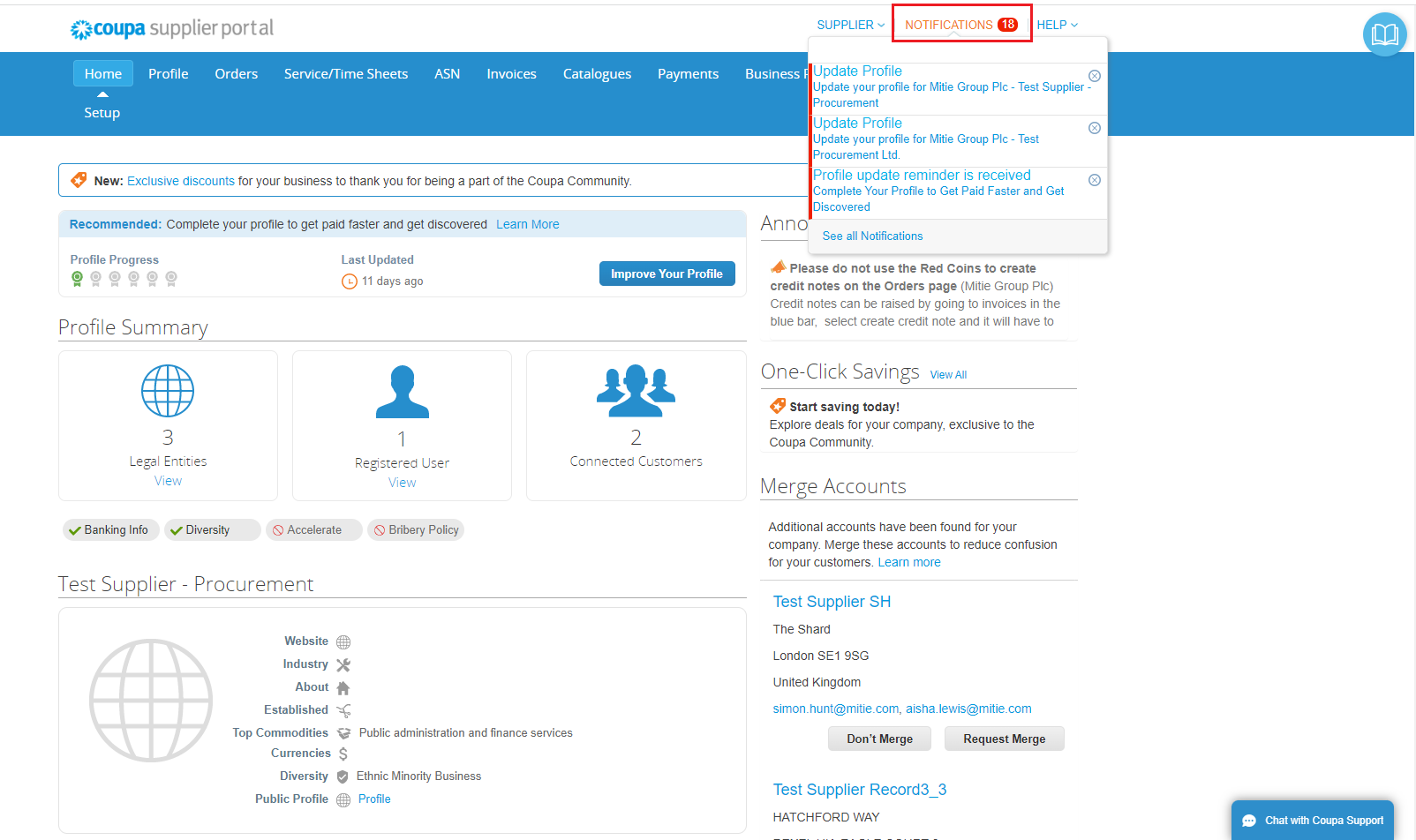
A new page ‘My Notifications’ will open.
- Click on Notification Preferences.

This will open your account Notifications Preferences settings page.
Here you can see what options are ticked and unticked.
- Review each option and tick or untick against the relevant option ‘Online’, ‘Email’ and/or ‘SMS’ as required.
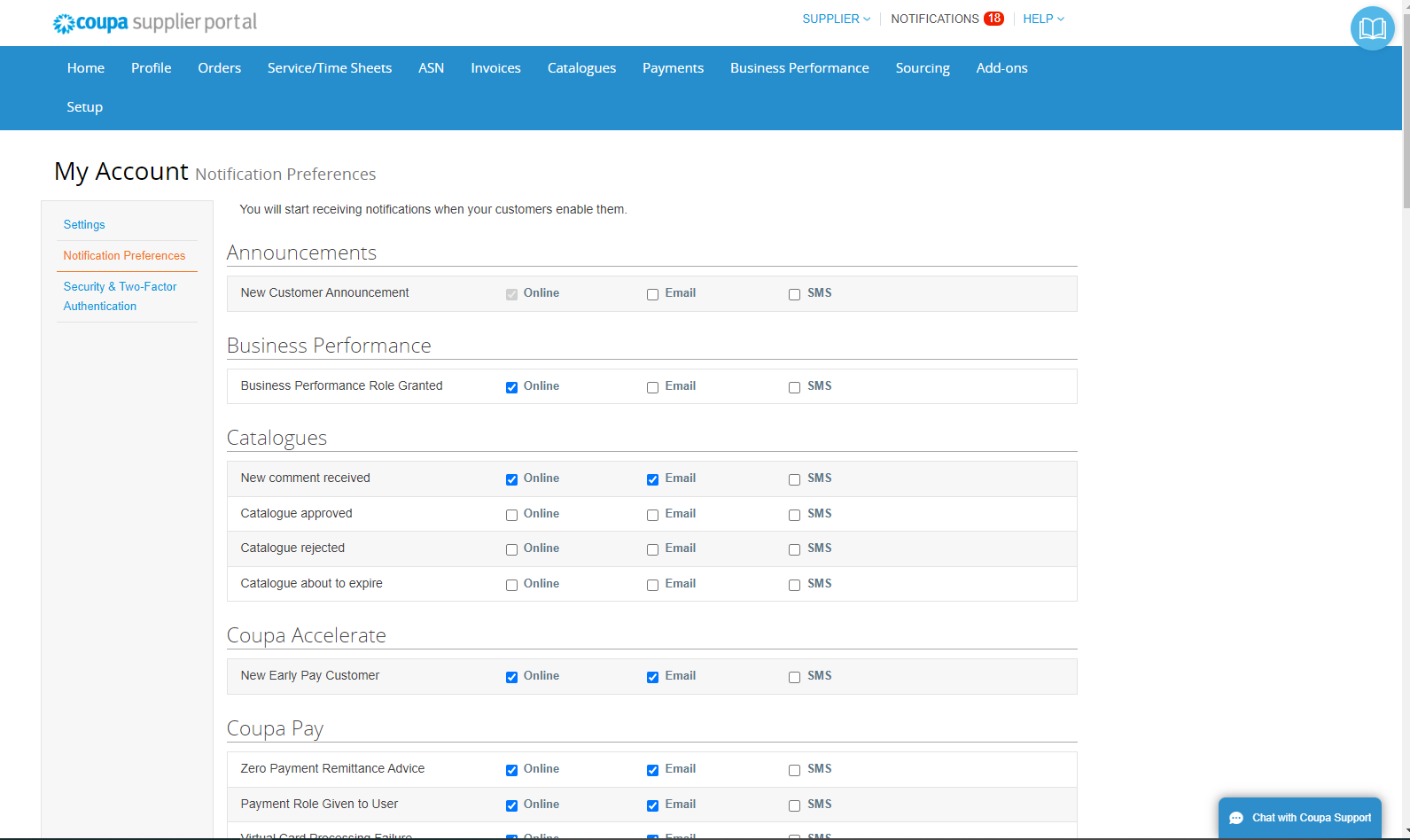
Note :
* If you untick any email options you stop getting emails notifications and it will be your responsibility to mange your items from your CSP account.
If you select the SMS option, a pop up window will open ‘Enable your mobile phone number to receive SMS notifications on the My Account page.’ you will need to update a mobile number.
- Click Ok to come back to the options page.
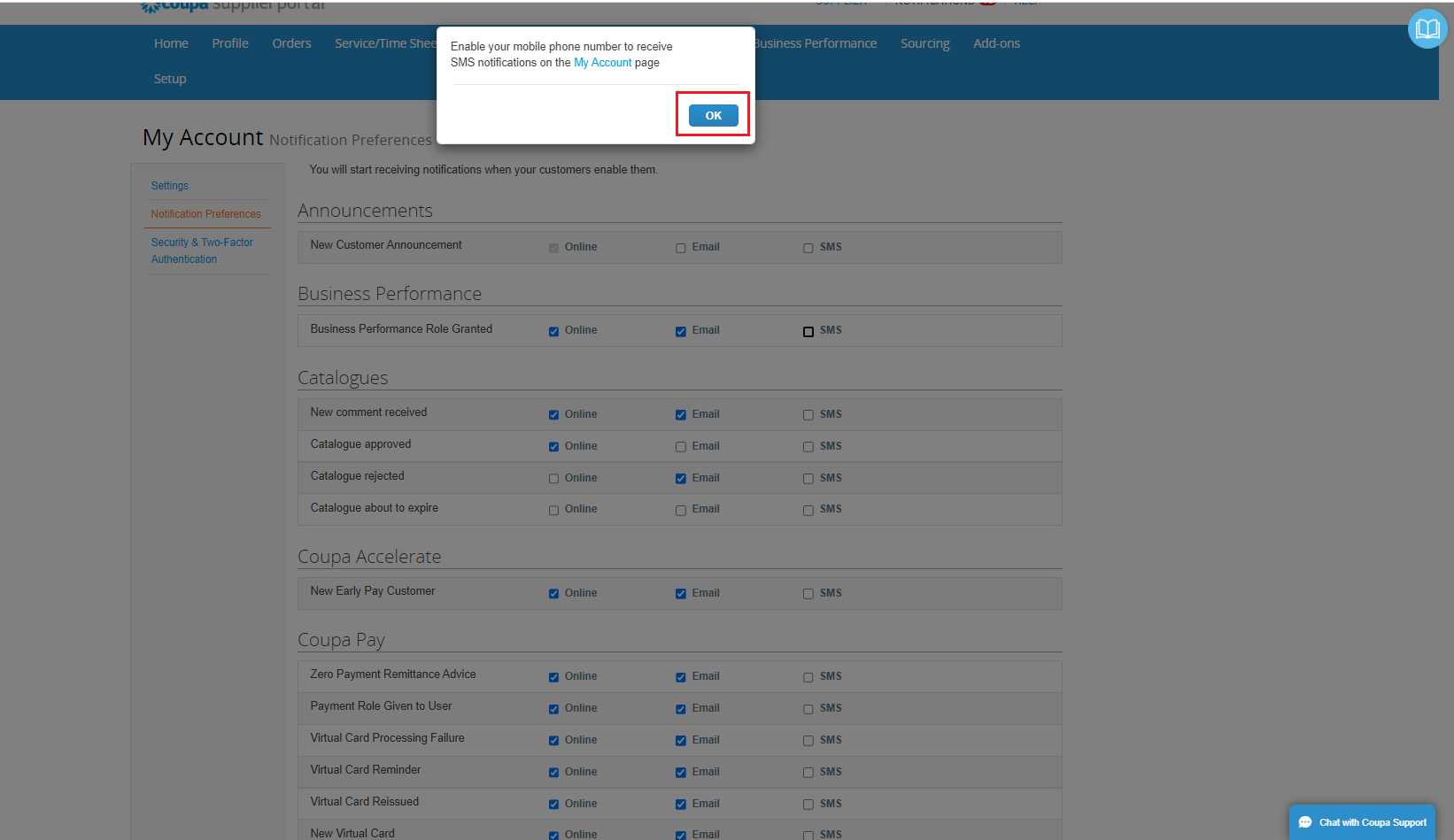
Scroll down to the end of the page.
- Once you have made your changes remember to click Save at the bottom.
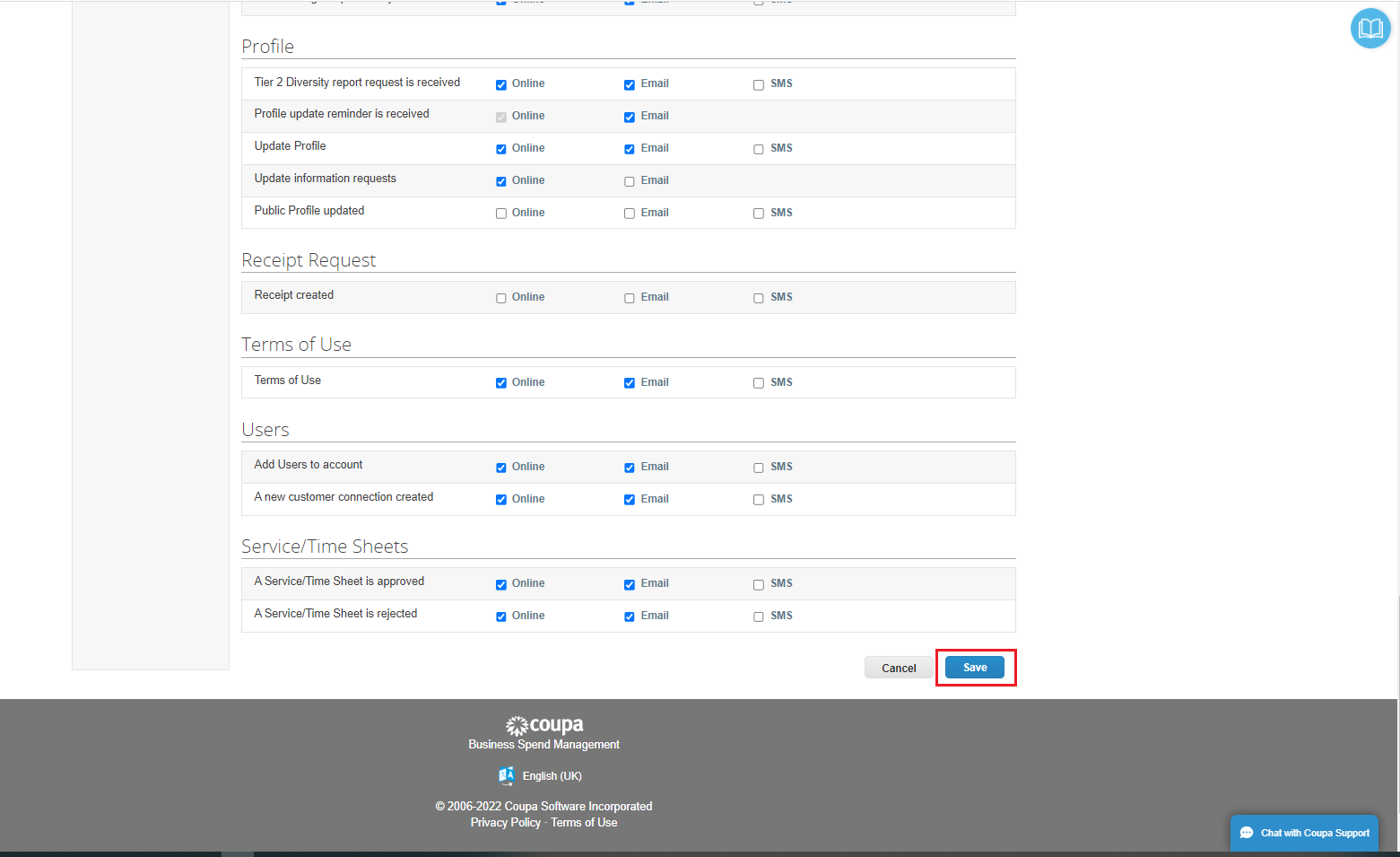
Your Notifications Preferences have now been updated.
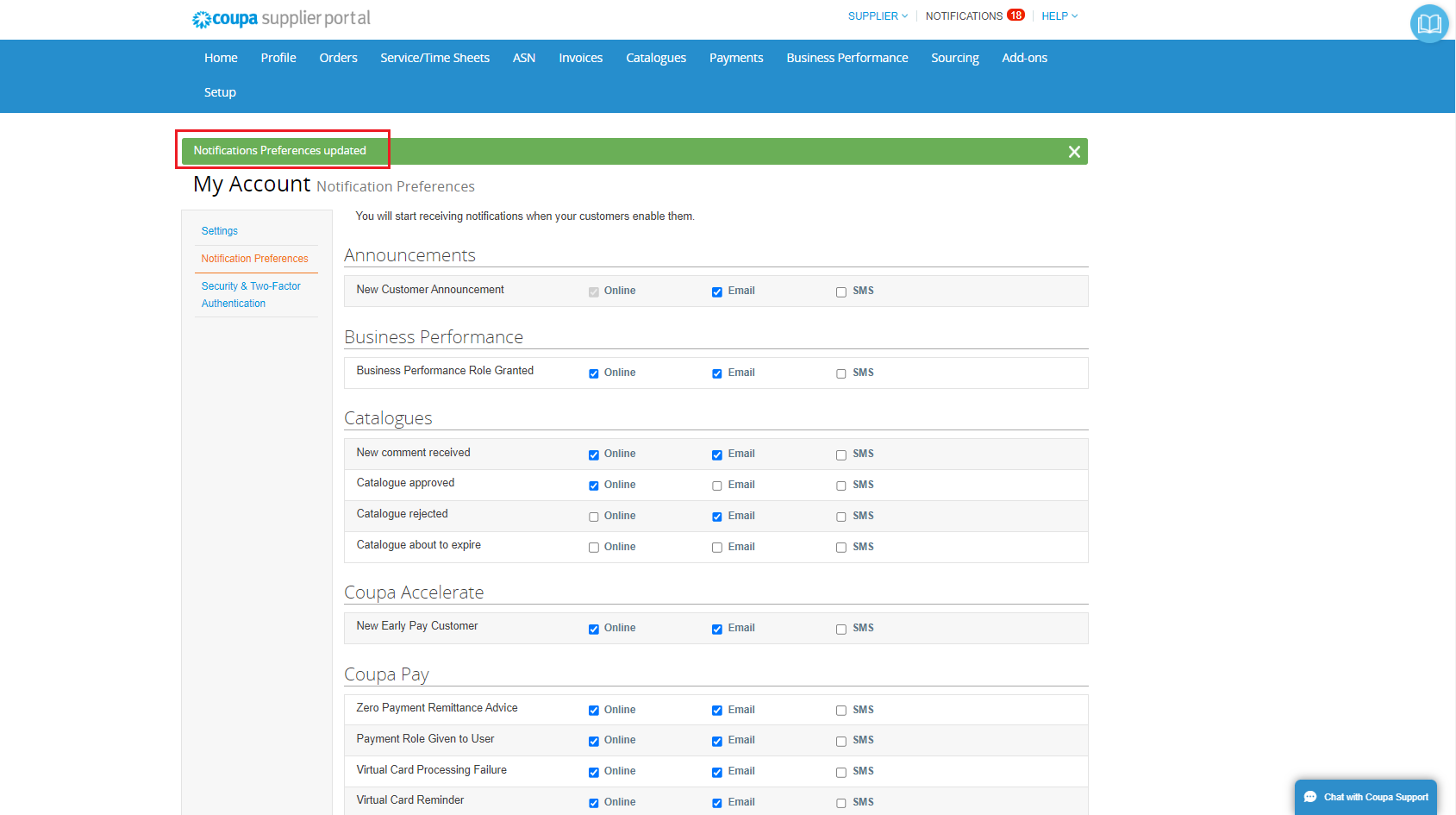
Milestone Reached!
You can now update your Notification Preferences and you will be ready to receive preferred notifications from Mitie.
Further Support for the Coupa Supplier Portal
To access more Training material on How to start using the Coupa Supplier Portal click here.
