How to navigate the Coupa Supplier Portal (CSP)
Coupa Supplier Portal (‘CSP’).
Coupa is the tool used by Mitie to maintain and amend existing Supplier details, raise Purchase Orders and receive Invoices/Credit Notes from our Suppliers. The CSP is an interactive tool which communicates through Notifications. Our Suppliers can use the CSP at their end to manage their profile, receive Purchase Orders, raise invoices & credit notes and monitor the status of the invoices & credit notes raised.
Link for the Coupa Supplier Portal(CSP)
- Log in to the CSP using this link https://supplier.coupahost.com/sessions/new.
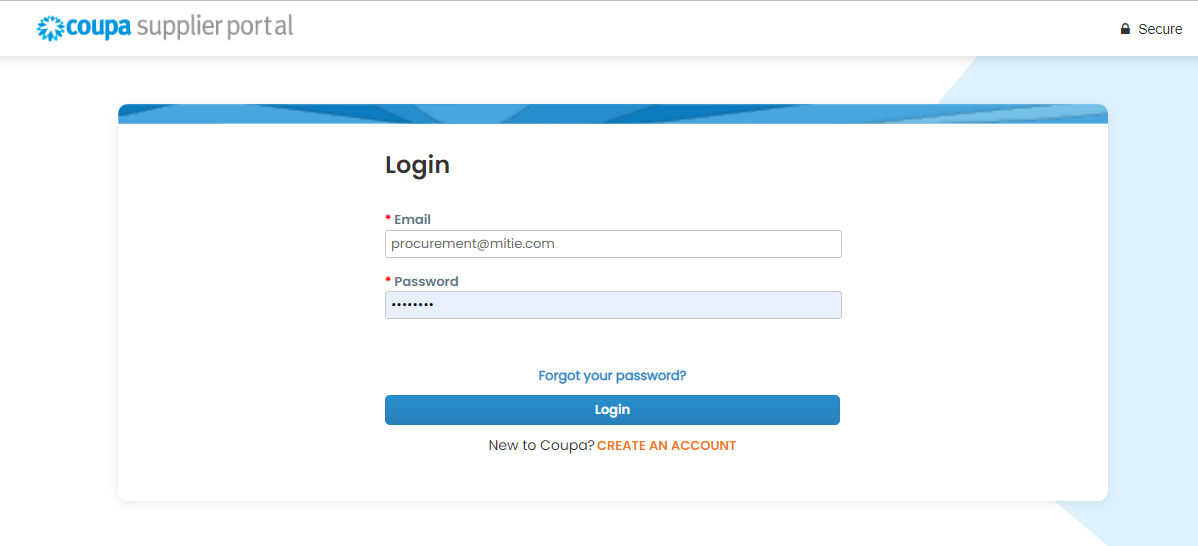
Note:
- Bookmark the link/Add it to your Favourites
- The email address used to login should be the same as the primary contact held on Mitie’s Vendor Master
- If you already use Coupa with other customers, please provide the email address for your current CSP administrator
CSP Homepage
- Once you have logged in the CSP, you will land on this Homepage
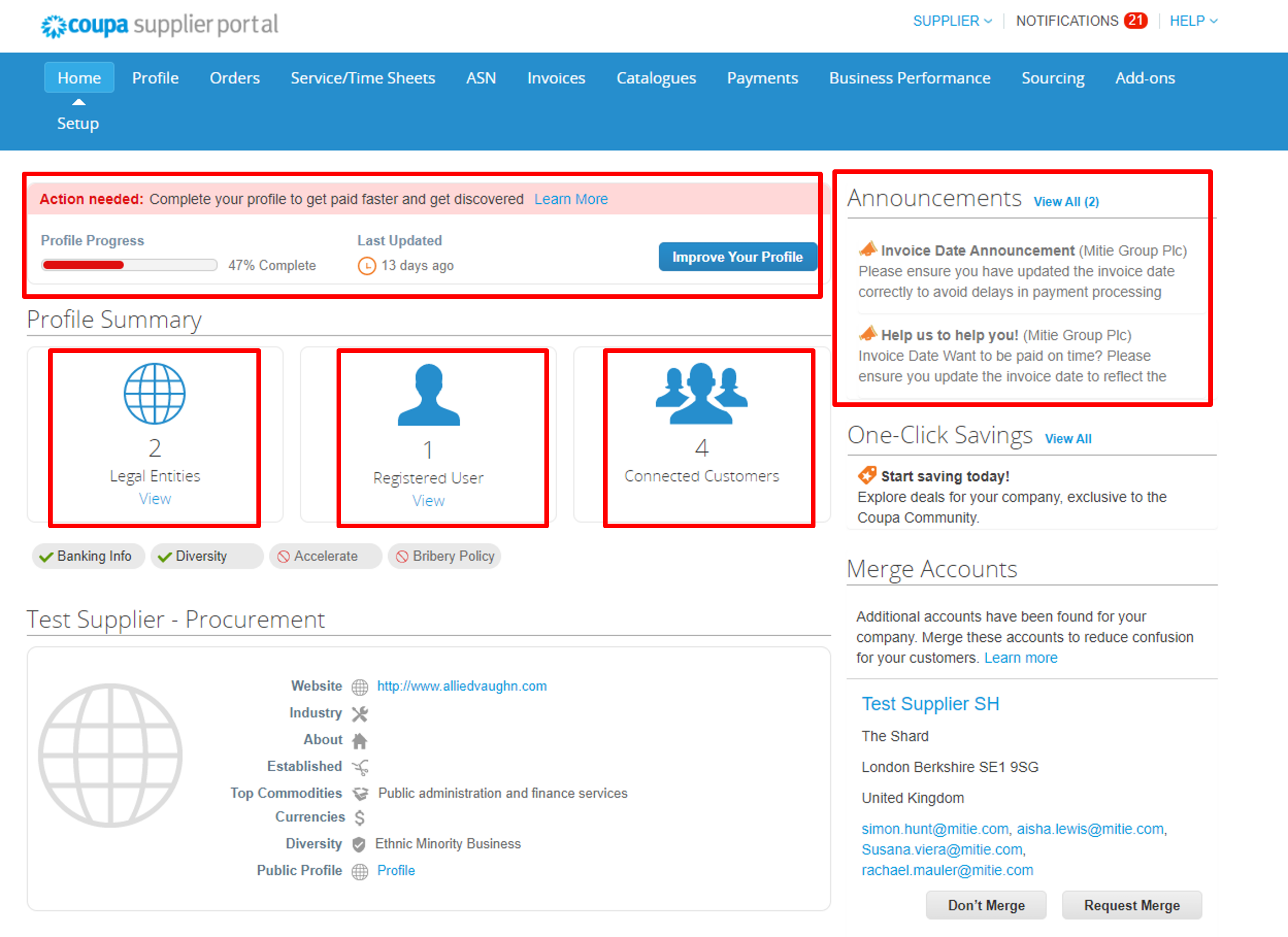
These sections are displayed on the CSP Homepage:
Profile Progress – Completing these details doesn’t update Mitie’s Vendor Master (Not essential for Mitie)
Announcements – View Customer announcements. (Really important to check this, all important updates are communicated through this section.)
Profile Summary – gives information on number of
- Legal Entities – All your registered legal entities
- Registered Users – All registered CSP users
- Connected Customers – All your linked Coupa Customers
Two-Factor Authentication
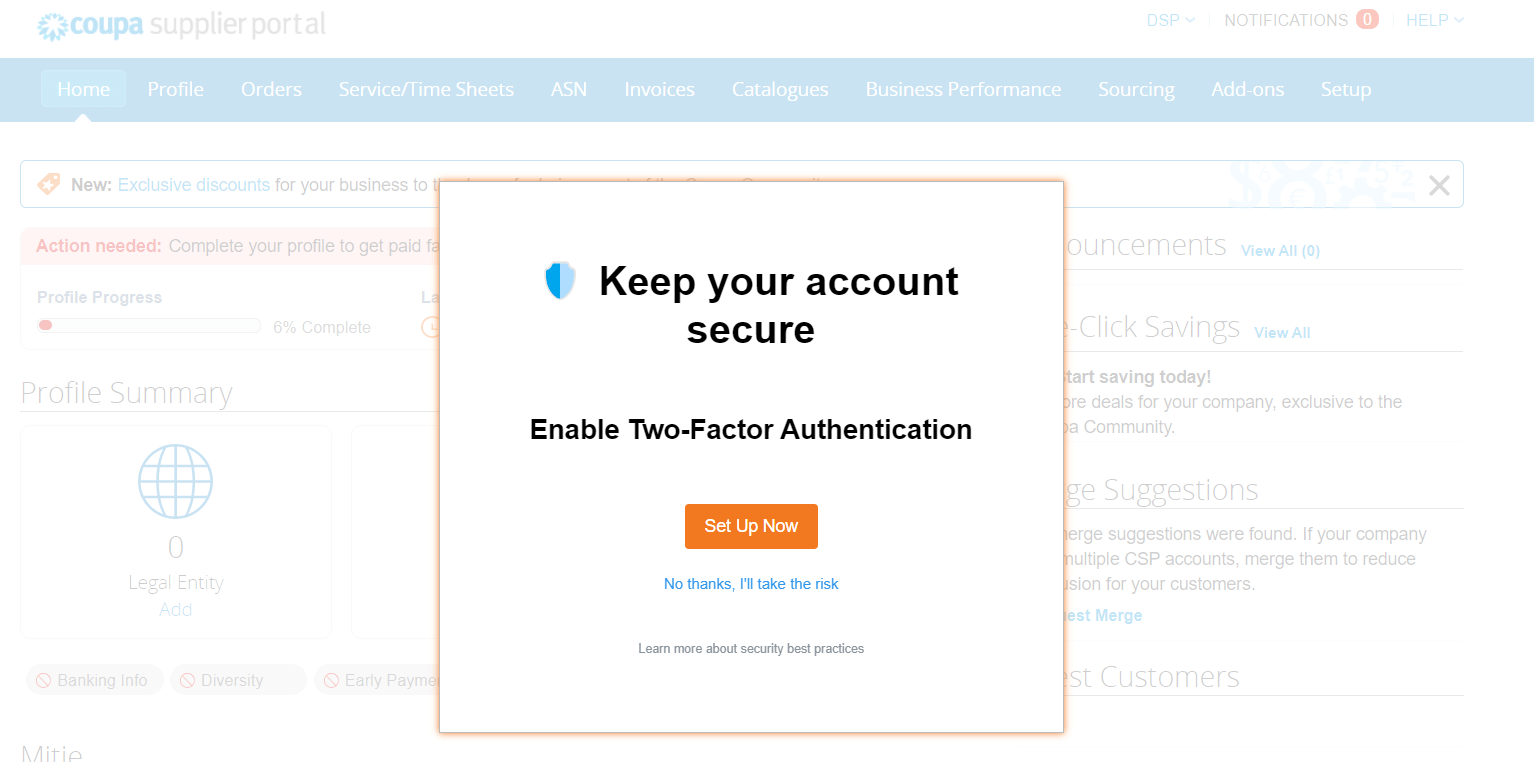
Verify Your Account – Not required to transact with Mitie!
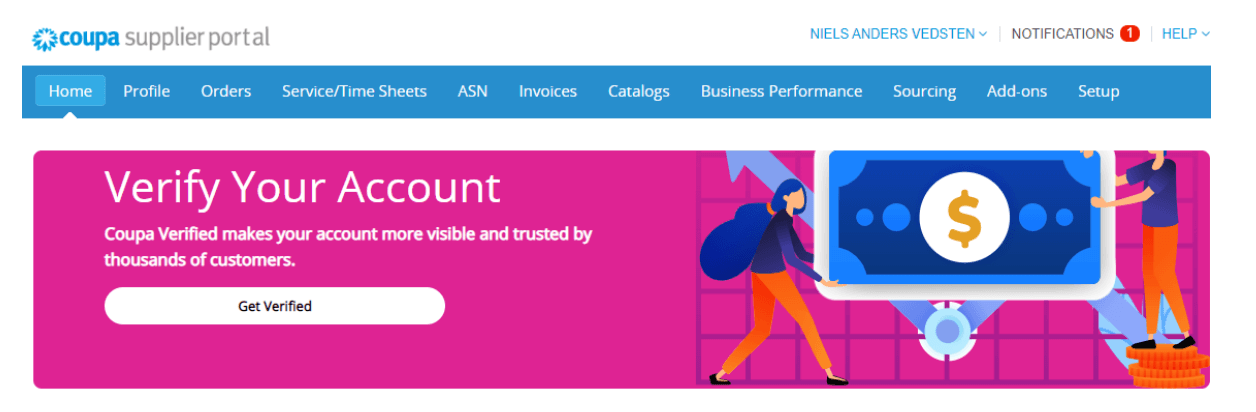
For more information please refer to this guide
Two-Factor Authentication for financial data
To help ensure that only authorized users add or edit financial data in the CSP, Coupa has introduced two-factor authentication when adding and editing legal entity or remit-to records.
Suppliers can go to My Account > Security and Two-Factor Authentication to enable two-factor authentication for payment changes only or for login and payment changes.
Please refer to this guide:
Coupa Verified – What is it?
For suppliers on the Coupa Supplier Portal, Coupa now offers to ‘‘Verify Your Account”. A verified profile will be prioritized when potential customers are looking for new suppliers through the Coupa Network. Further information on the program can be found here
Is it required to work with Mitie?
No! The Coupa Supplier Portal is free to use, and Mitie does not require Suppliers to be verified by Coupa. You have already gone through our onboarding process and can now use the portal to collaborate with Mitie, completely free of charge!
CSP Homepage Menu
- These are the most used sections for Mitie from the CSP Homepage Menu
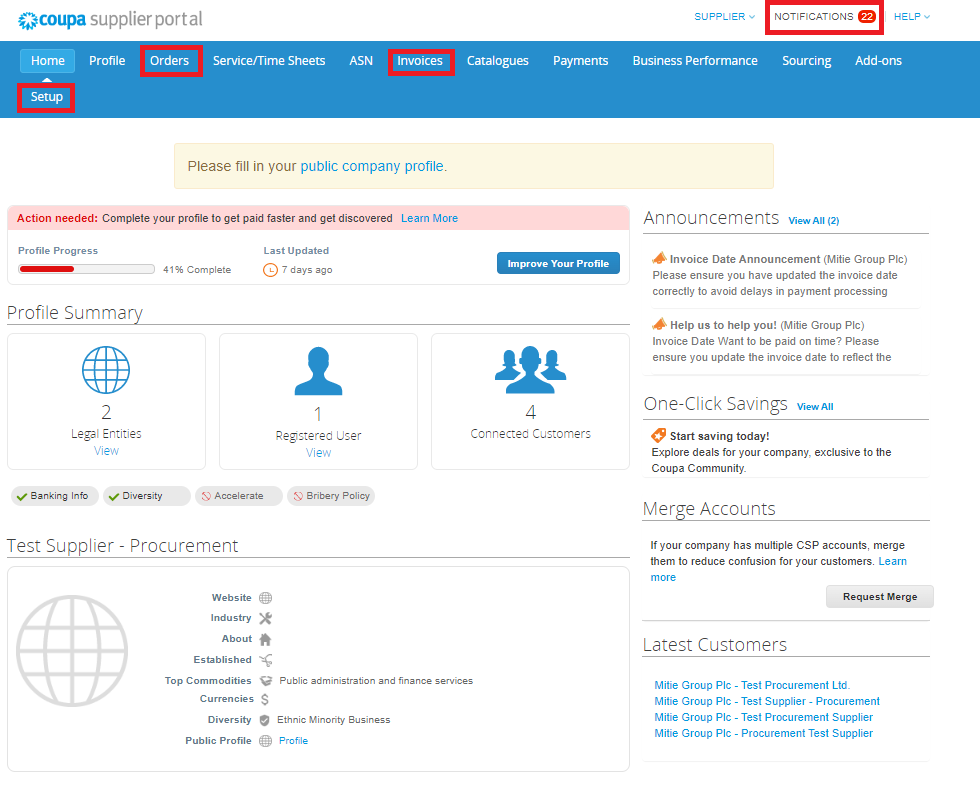
These sections can be used to manage your CSP:
Notifications:
- View, Action &
- Manage Notifications
Setup:
Orders:
- View Purchase Orders &
- Create Invoices
Invoices:
- View Invoices, Invoice Status &
- Create Credit Notes
Notifications
- View and Manage Notifications
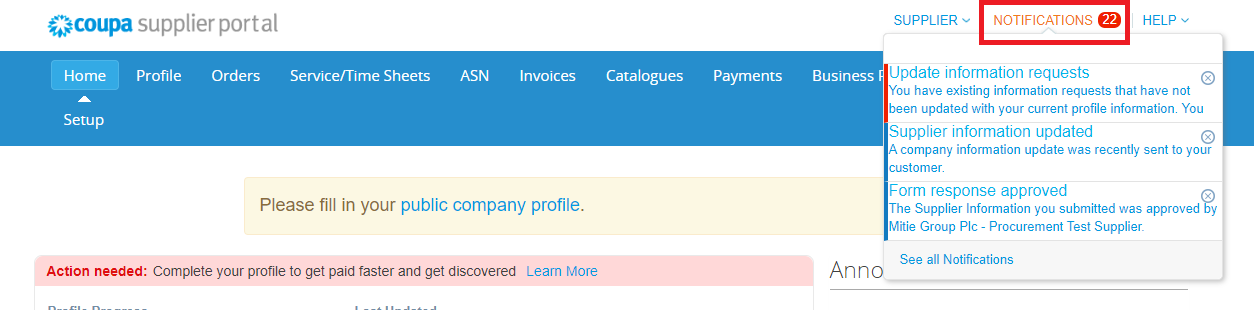
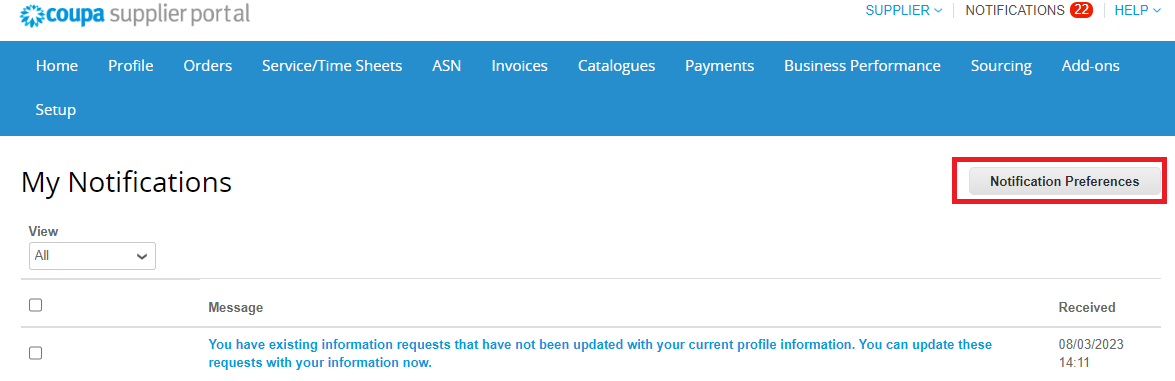
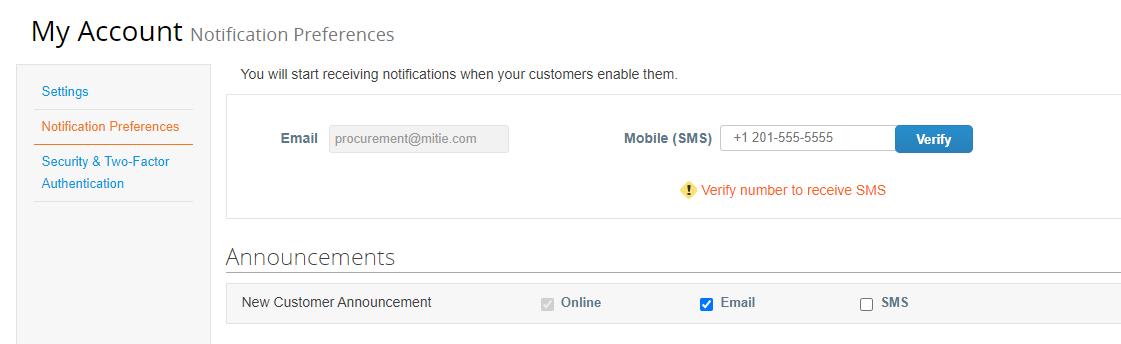
View Notifications when Mitie sends you a message
- Clicking on ‘Notifications’ will take you to the My Notifications page where all the messages are displayed.
- Click on the message and it will take you to the page where you may need to update your details.
Manage notification preferences
- Click on Notification Preferences to update as needed
For detailed instructions please refer to this guide
Note:
- Review each option and tick or untick against the relevant option ‘Online’, ‘Email’ and/or ‘SMS’ as required.
- If you select the SMS option, a pop up window will open ‘Enable your mobile phone number to receive SMS notifications on the ‘My Account page.’ P.s. You will need to update a mobile number.
- Once you have made your changes remember to click Save at the bottom.
Setup → Admin
- Manage Users, Merge Requests, Legal Entity Setup etc.
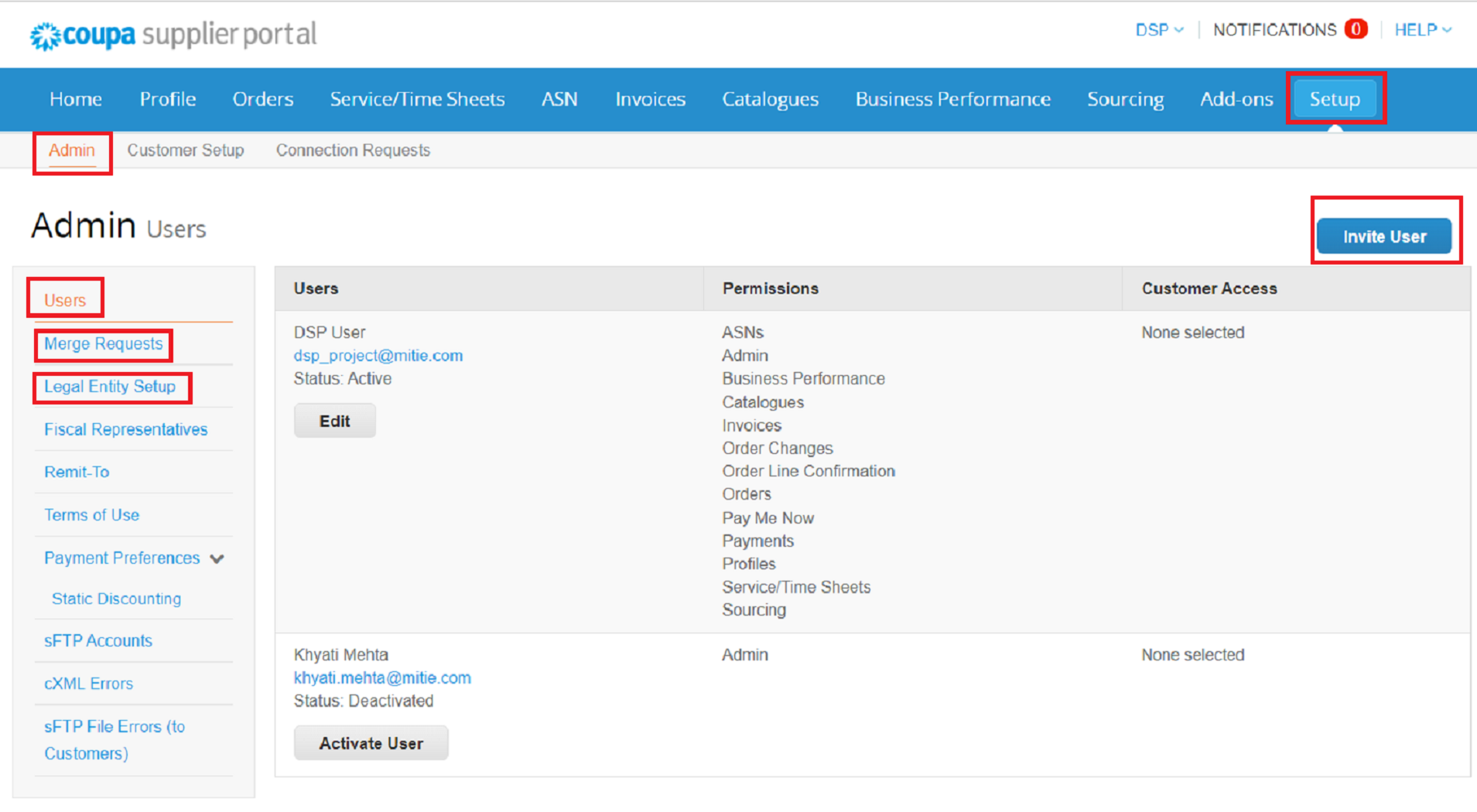
Manage Users: Refer to this guide
Invite Users (colleagues new to CSP)
Manage Permissions & Customer Access (for users)
Merge Requests (merge with existing CSP users)
Add Legal Entities: Refer to this guide
Note: for Mitie we can accept only one bank account and remit-to address per supplier)
Orders (Purchase Orders)
- View Purchase Order & Create Invoices
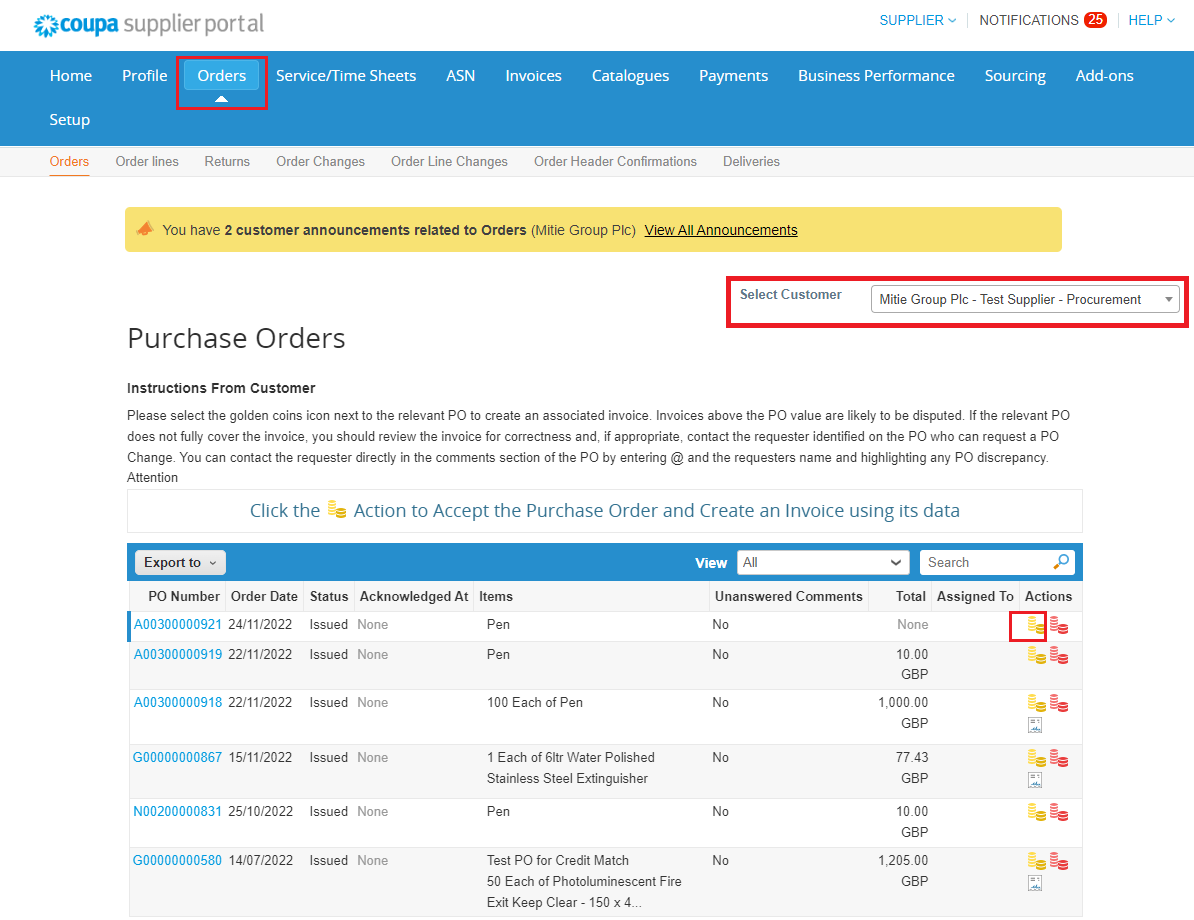
View Purchase Orders (POs)
- Select customer to view purchase orders from different customers
Create invoices
- Click on the Gold stack of coins or on the PO number.
For detailed instructions, refer to this guide
Note:
Please do NOT use the red coins. If you need to raise a credit note go to the Invoices section)
If you do not see the purchase order you are looking for, please reach out to your company contact.
Invoices
- View Invoices & Create Credit Notes
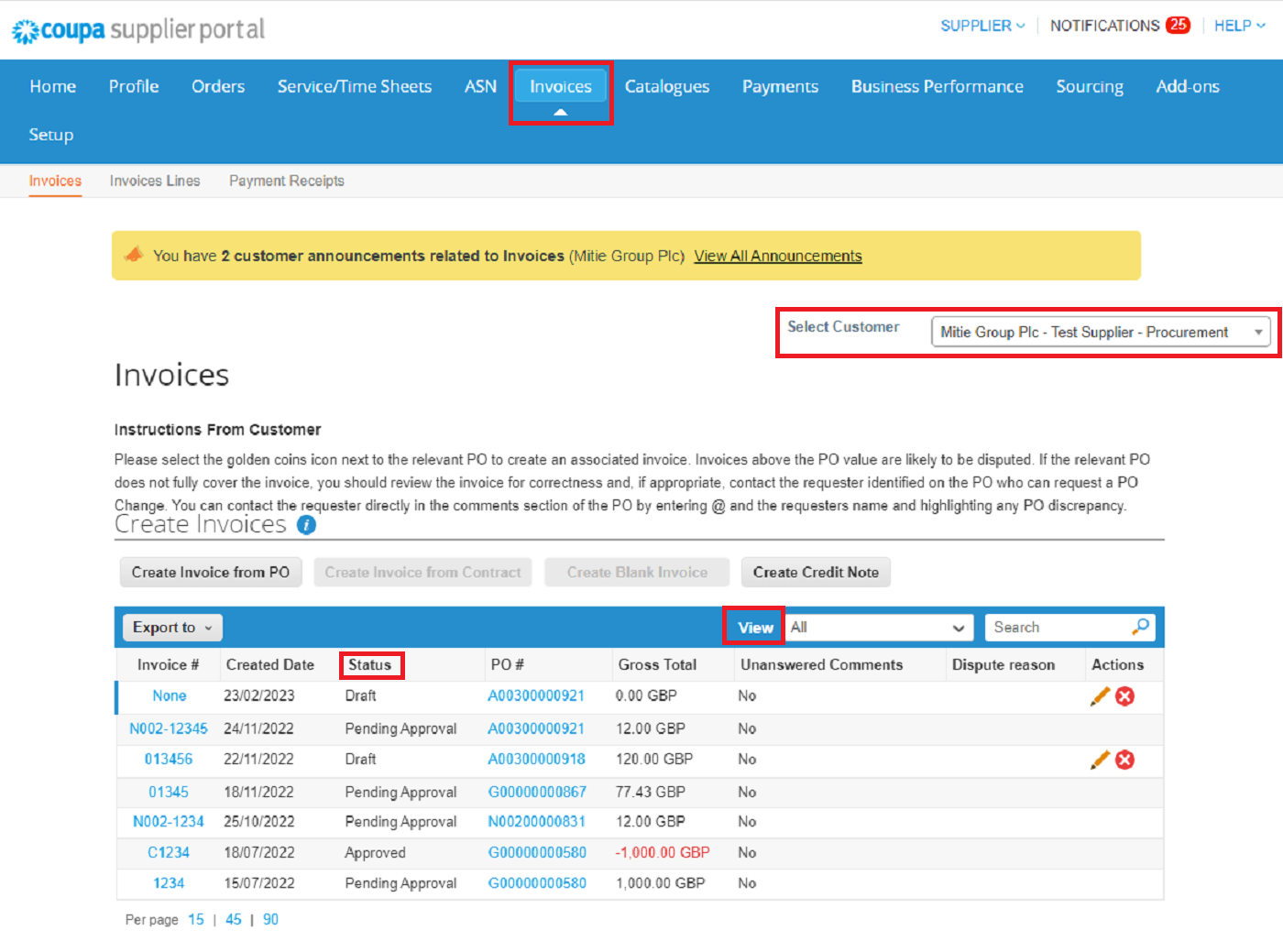
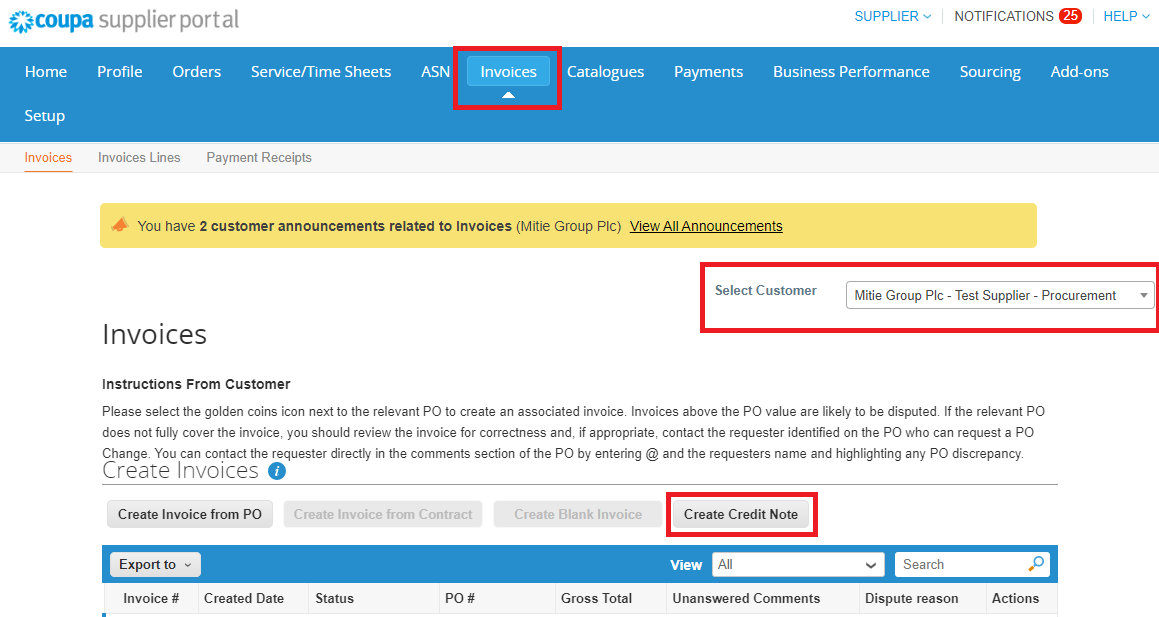
View Invoices
- Select customer to view invoices for different customers
- Status – Follow the Status for each of the submitted invoices.
Pending approval – Awaiting Good receipt or Remit to address for 1st invoice submitted through CSP.
Approved – Invoice is okay to pay and exports to payment system and will be paid when due
Disputed – Invoice exceeds the PO amount and you need to use the resolve button to credit the invoice and contact requester if PO needs uplifting.
Draft – Invoice has not been submitted to Mitie, you can finish or delete draft.
- View – Use the View dropdown to sort by status or Create View to customize what you see
Create Credit Notes
- Click on Create Credit Note option
For detailed instructions, refer to this guide
Comments
-
Use the Comments feature in Coupa
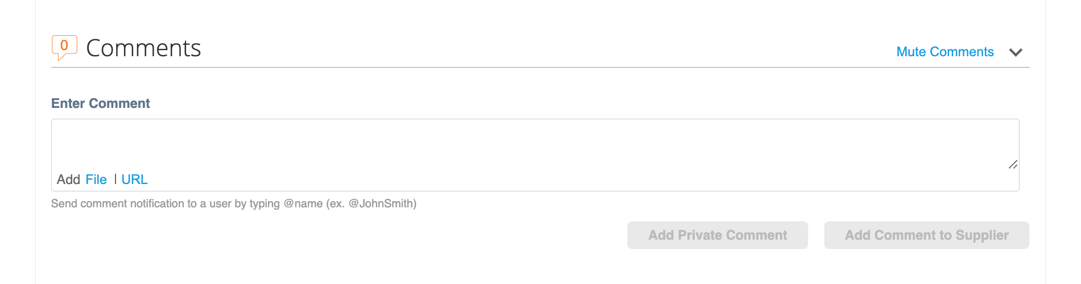
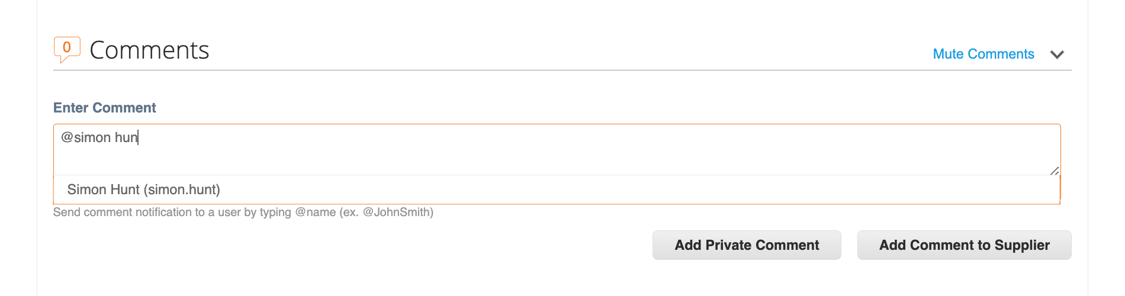
- You can use the ‘Comments’ section in Coupa, these can be found at the bottom of the PO and Invoices in your CSP.
- Please use the ‘@’ function to select the person you want to make a comments too, once you have selected there name you can type the message to them and then click the relevant add comment box. This will send a notification in Coupa to that person.
Change CSP Language
- How to change the language on your CSP account, including Date formats.
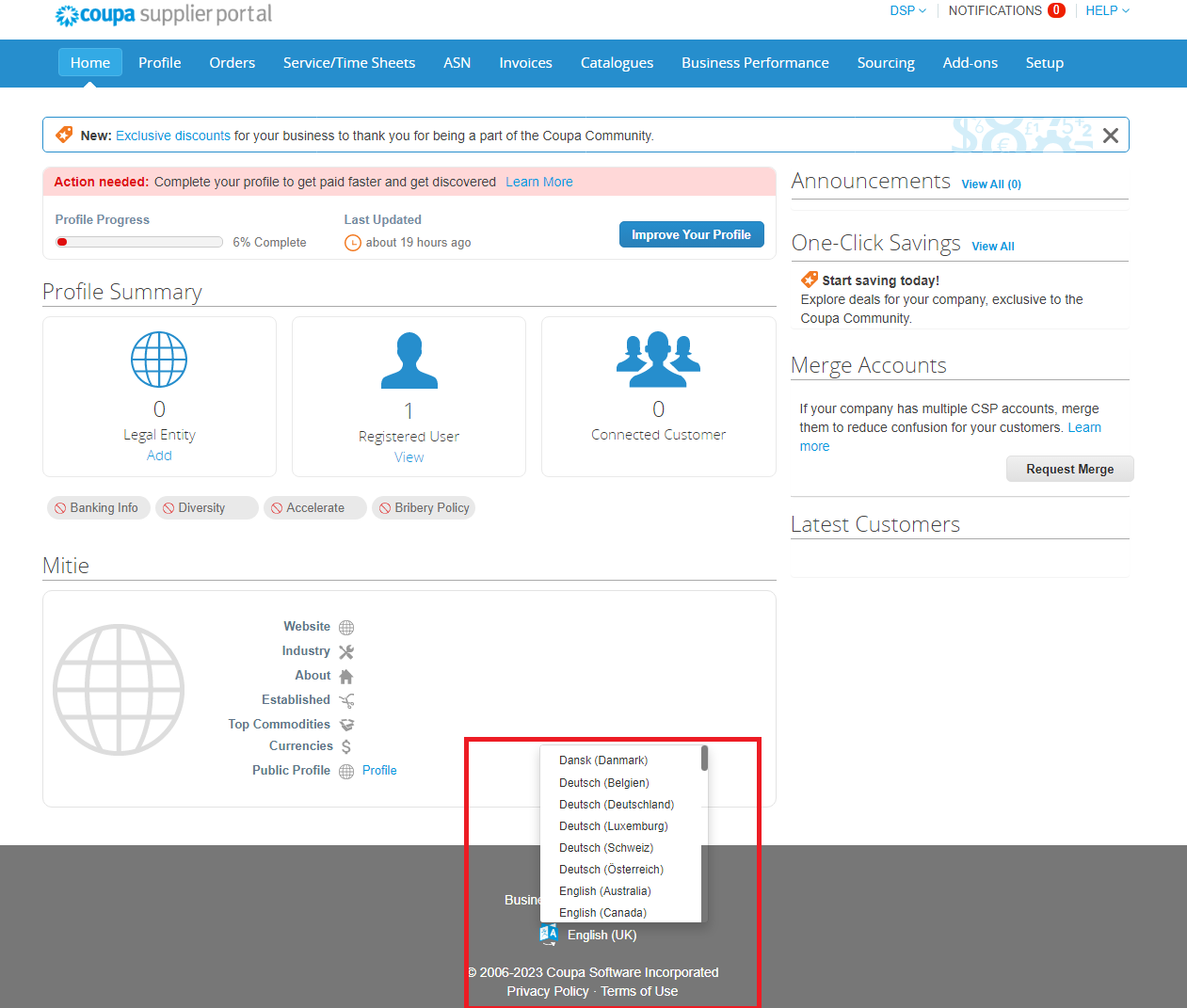
Change CSP Language
- Scroll to the bottom of your screen
- Select your required Language from the pop up
You can change your CSP language, click on the language button (English (UK) shown below)
- Once you select the required Language you will see your CSP account update
Note: If your account was English (US) and you change to English (UK) you will notice the date formats change to UK format from US format.
Further Support
For help with how to use Coupa, please visit our Using Coupa page.
If you have a question regarding Coupa or the Coupa Supplier Portal (CSP), please check out the Coupa FAQs.
If you cannot find the answer to your question or need more support please contact [email protected].
